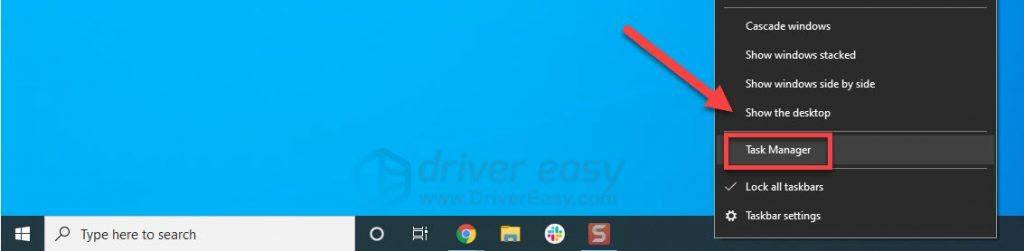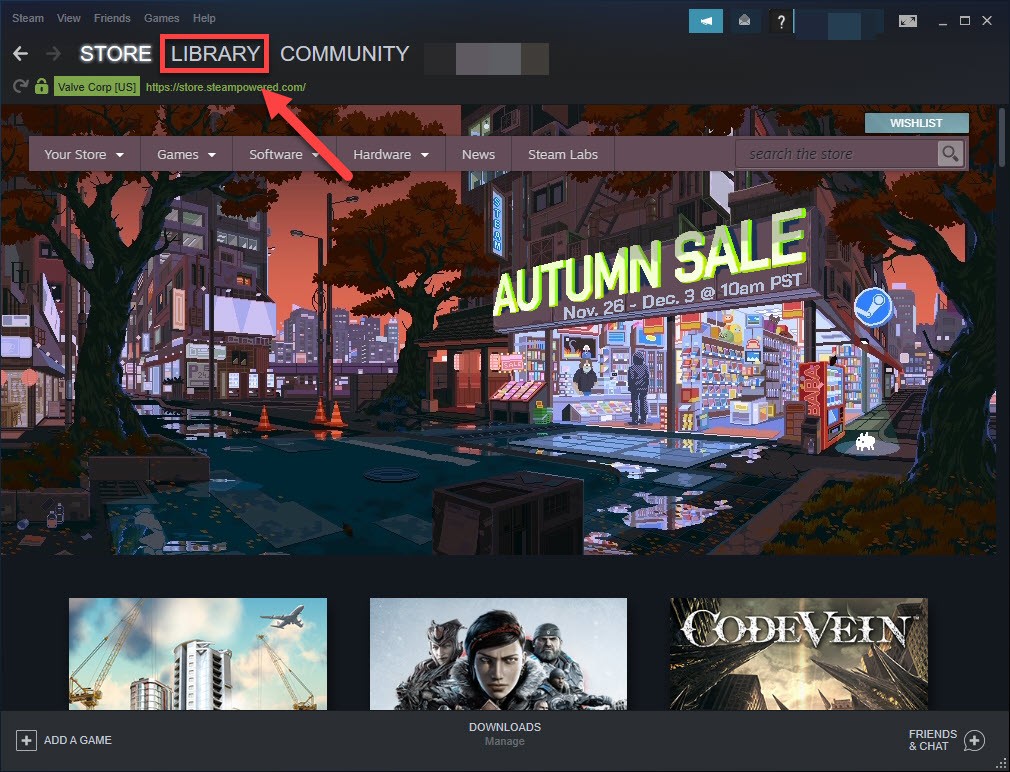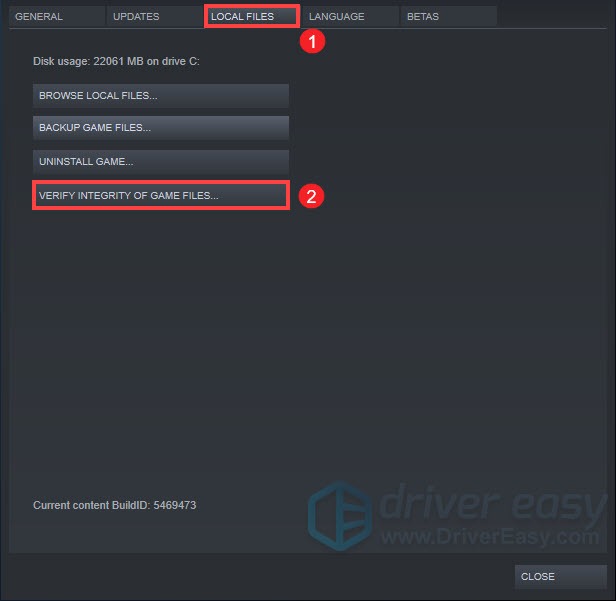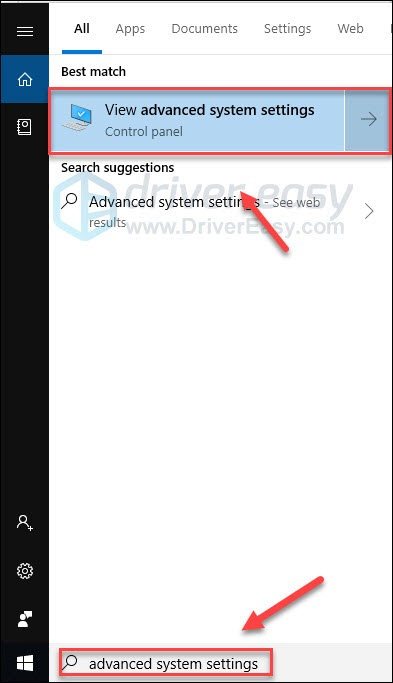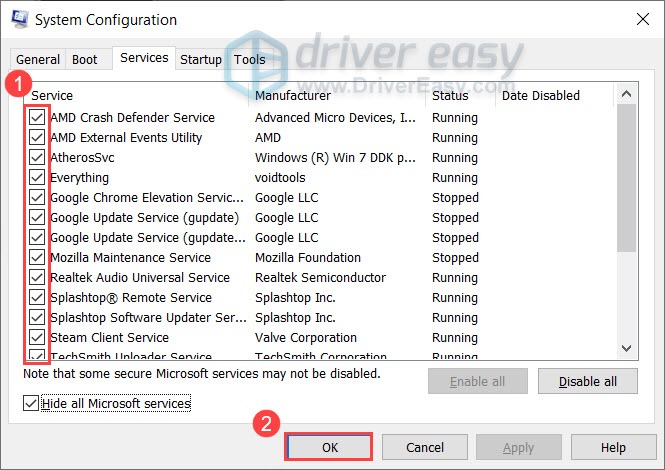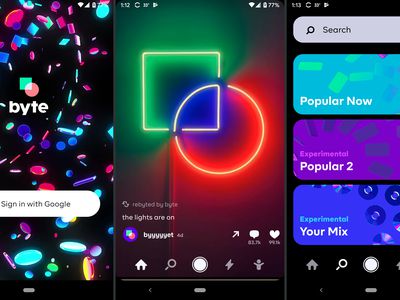
How To Prevent Cyberpunk 2077 From Freezing on Your System

Cyberpunk 2077 Overcome Freezing Issue - Optimization Success
Finally, Cyberpunk 2077 is released! But it could be very frustrating to encounter the freezing issue when you’re playing the game.
Although it’s hard to detect the cause of the issue because of the different hardware and software settings, there are a few fixes you can try.
Before trying these fixes, make sure your computer has metthe minimum requirements .
Try these fixes
You may not have to try them all. Just work your way down the list until you find the one that works for you.
- Update your graphics driver
- End unnecessary programs
- Verify your game files
- Adjust your virtual memory
- Reinstall your game
- Perform a clean boot
Fix 1: Update your graphics driver
Your graphics card (GPU) is one of the most important components in gaming performance, especially for AAA games like Cyberpunk 2077. If you’re using an outdated graphics driver, or the driver is corrupted, you’re likely to encounter game issues. So, make sure your graphics driver is updated.
If you’re not comfortable playing with device drivers, we recommend using Driver Easy . Driver Easy will automatically recognize your system and find the correct driver for you.
You don’t need to know exactly what system your computer is running, you don’t need to risk downloading and installing the wrong driver, and you don’t need to worry about making a mistake when installing.
- Download and install Driver Easy.
- Run Driver Easy and click the Scan Now button. Driver Easy will then scan your computer and detect any problem drivers.

- Click the Update button next to the graphics driver to automatically download the correct version of that driver, then you can manually install it.
Or click Update All to automatically download and install the correct version of all the drivers that are missing or out of date on your system. (This requires the Pro version which comes with full support and a 30-day money back guarantee. You’ll be prompted to upgrade when you click Update All.)
- Relaunch Cyberpunk 2077 to check.
The Pro version of Driver Easy comes with full technical support . If you need assistance, please contact Driver Easy’s support team at [email protected] .
If your issue continues to occur, you can move to the next fix.
Fix 2: End unnecessary programs
If you’re running multiple programs at the same time while gaming, that could cause your PC to overload and make your game freeze.
Simply close all the unnecessary programs and run Cyberpunk 2077 again, check if it’s the cause of the freezing issue.
- Right-click your taskbar and select Task Manager .

- Right-click the programs you want to close and select End Task . Don’t end any program that you’re not familiar with. It may be critical for the functioning of your computer.

3. Restart Cyberpunk 2077 to see if this fixed your issue.
If this fix doesn’t help your case, simply take a look at the next one.
Fix 3: Verify your game files
This issue might happen when Cyberpunk 2077 files on your PC are corrupt or missing. If you’re playing the game on Steam, follow the instructions below to verify your game files:
- Run Steam.
- Click LIBRARY .

- Right-click Cyberpunk 2077 and select Properties .
- Click the LOCAL FILES tab, then click VERIFY INTEGRITY OF GAME FILES . This could take several minutes. Wait for the process to be complete.

- Relaunch Cyberpunk 2077 to check the issue.
If your game still won’t run correctly, then go ahead with the next fix, below.
Fix 4: Adjust your virtual memory
Virtual memory is basically an extension of your computer’s physical memory. It is a combination of RAM and a portion of your hard drive. If your computer runs out of RAM when running Cyberpunk 2077, Windows will dip into virtual memory for temporary file storage.
If you don’t have enough virtual memory to save temporary files, that can cause your game to freeze.
If that’s the problem for you, increasing your virtual memory can fix it. Here is how to do it:
- On your keyboard, press the Windows logo key and type advanced system settings. Then click View advanced system settings .

- Click Settings .
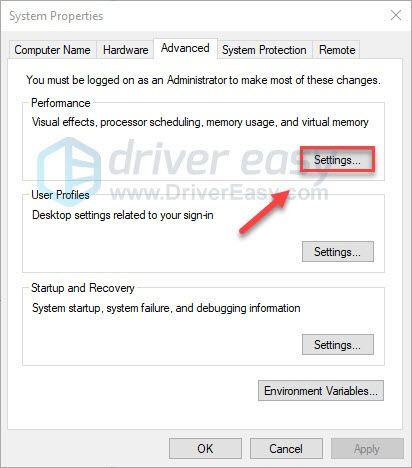
3. Click the Advanced tab, and then click Change .
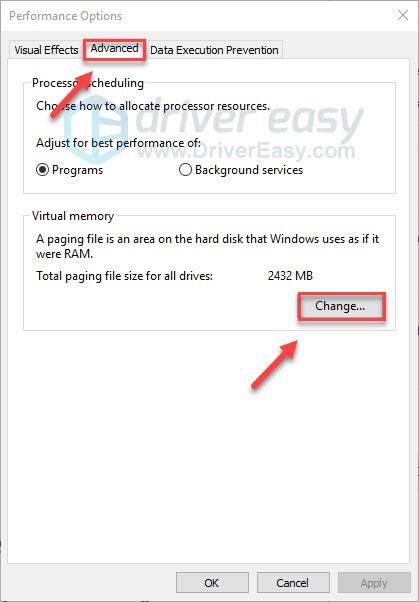
4. Uncheck the box next to Automatically manage paging file size for all drives .
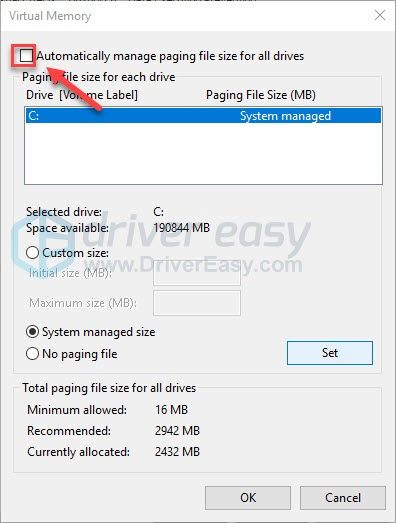
5. Click your C drive .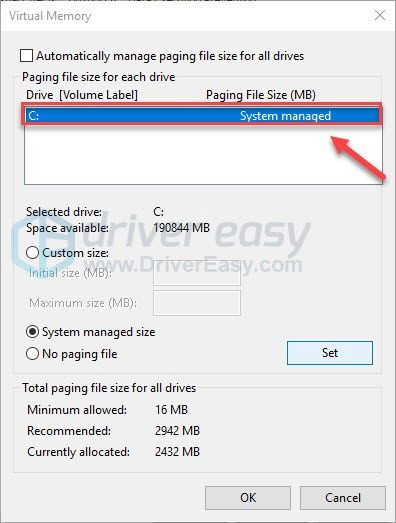
6. Click the option button next to Custom size , and then type 4096 in the text box next to Initial size (MB) and Maximum size (MB) .Microsoft recommends that you set your virtual memory three times the size of your physical memory (RAM) or 4 GB (4096M), whichever is larger.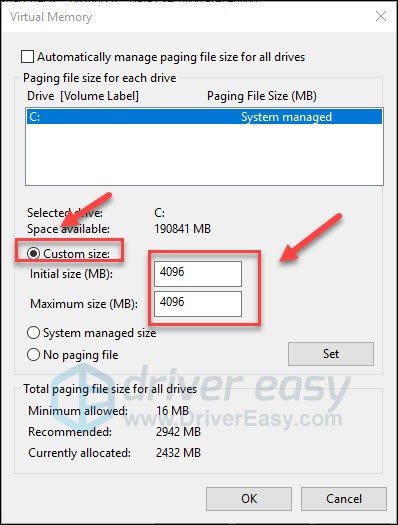
7. Click Set , then OK .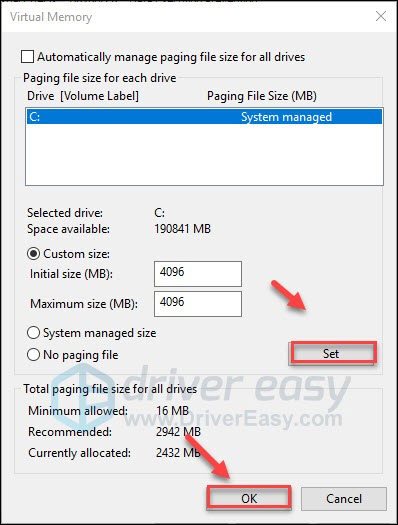
8. Restart your computer and test your game.
If your issue still exists, move to the next fix.
Fix 5: Reinstall your game
The problem may cause by the incorrect or not inproperly installed on the PC. Therefore, reinstalling the game is an option to fix the issue.
Here is how to do it:
- Run Steam.
- Right-click Cyberpunk 2077 and click Manage > Uninstall.
- Click Uninstall in the pop-up window.
- Restart your computer .
- Reinstall the game on your PC, then restart the game.
If the issue continues to occur, go to the next solution.
Fix 6: Perform a clean boot
A clean boot is basically starting your system with the most basic services and programs. In some cases, this can minimize the chances of software conflicts and reserve the most resources for your game.
You can follow these simple steps to do a clean boot:
- On your keyboard, press the Windows logo key and R (the r key) at the same time to invoke the Run box. Type or paste msconfig and click OK .

- In the pop-up window, navigate to the Services tab and check the box before Hide all Microsoft services .

- Uncheck all the services EXCEPT those belong to your video card or sound card manufacturer, such as Realtek , AMD , NVIDIA and Intel . Then click OK to save the changes.

- On your keyboard, press Ctrl , Shift and Esc at the same time to open Task Manager, then navigate to the Startup tab.

- One at a time, select any programs you suspect might be interfering, and click Disable .

- Restart your PC and check if Cyberpunk 2077 freezing again.
So these are the fixes for your Cyberpunk 2077 freezing issues. Hopefully, you’ve fixed the issue and enjoy the game. As always, if you have any ideas or questions, drop a comment and we’ll get back to you as soon as we can.
Also read:
- [Updated] In 2024, Innovative Mobile Multimedia Tools to Transform Photos
- [Updated] In 2024, Low-Cost Recording Choices Top 11 Vlogger Essentials
- Address: Tackling HP JetPrinter Error in Windows Environment
- Fixes for 'Half-Life: Alyx' Stutters & Lags - Optimized Gaming Experience
- Fixes for the 'Crashing' Problem in Frostpunk: Solutions Unveiled
- Fortnite's LS-0013 Problem? Here's Your Complete Solution
- Guide: Ensuring Successful Launches for Steam Games on Windows 11
- How to Downgrade iPhone X to an Older Version? | Dr.fone
- How To Fix OEM Unlock Missing on Samsung Galaxy M34?
- Immortals of the Fenyx Series – Release Obstacles Overcome & Launch Achieved!
- In 2024, How to Use Phone Clone to Migrate Your Lava Yuva 3 Pro Data? | Dr.fone
- New In 2024, Revolutionizing Virtual Conferences The Top 5 Voice Altering Apps for Google Meet Users
- NieR: Automata Remake Won't Start - Troubleshooting Tips
- Prevent and Resolve PC Instances of Hyper Scape Crashes
- Say Goodbye to Lags and Stuttering with the Improved Version of Cyberpunk 2077
- Title: How To Prevent Cyberpunk 2077 From Freezing on Your System
- Author: Daniel
- Created at : 2024-12-05 18:48:06
- Updated at : 2024-12-06 16:18:45
- Link: https://win-answers.techidaily.com/how-to-prevent-cyberpunk-2077-from-freezing-on-your-system/
- License: This work is licensed under CC BY-NC-SA 4.0.