
Guide to Fixing The Elder Scrolls Online Loading Errors Quickly

Elder Scrolls Online Won’t Start? Here’s the Fix
If you launch the Elder Scrolls Online but get stuck on the loading screen before the character selection, don’t worry, you’re not alone. This post will show you how to fix this problem.
Disclaimer: This post includes affiliate links
If you click on a link and make a purchase, I may receive a commission at no extra cost to you.
Try these fixes
You don’t have to try them all; just work your way down the list until you find the one that works for you.
Fix 1: Add ESO into exception
The Elder Scrolls Online would not work properly when the program is blocked by your firewall or antivirus software. Therefore, please add an exception for the game through your Antivirus and Windows defender firewall.
Each antivirus software is different, you can view its official website for full instructions.
Here’s how to allow the ESO launcher through the firewall.
- Press Windows logo key + S to open Windows search. Enter firewall and selectWindows Defender Firewall to open it.
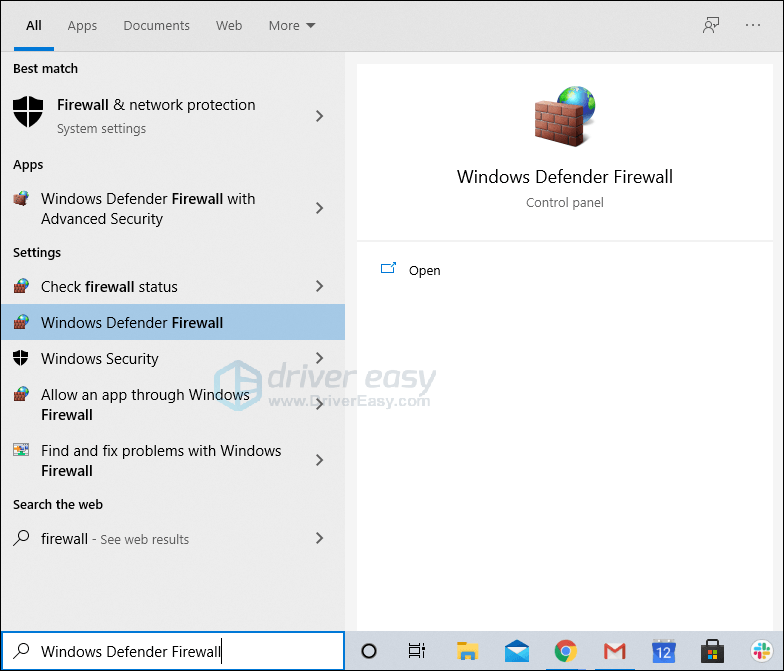
- Click the Allow an app or feature through Windows Defender Firewall from the left panel.
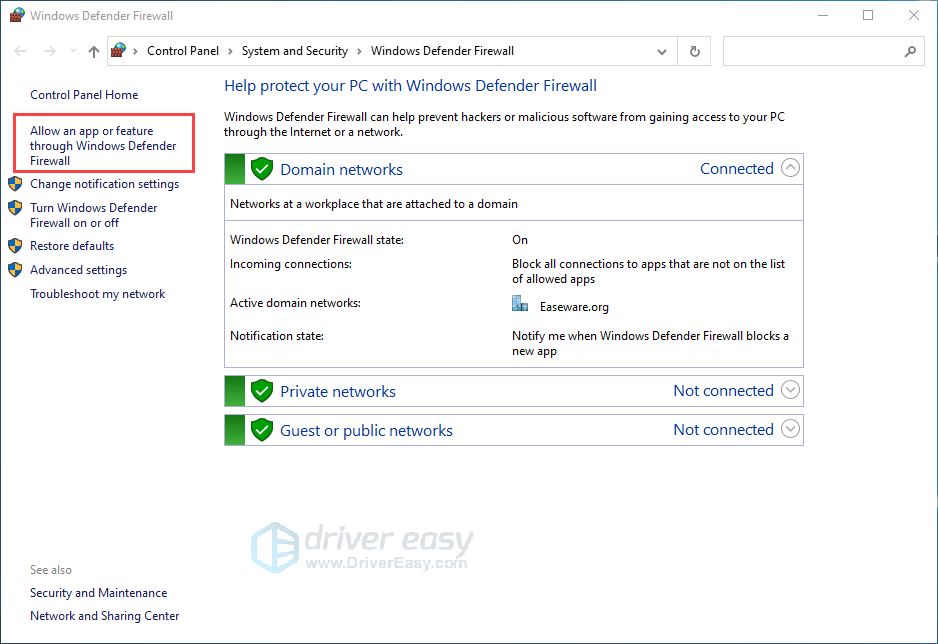
- Click Change settings button and check both Private and Public options for items related to ESO or ESO launcher.
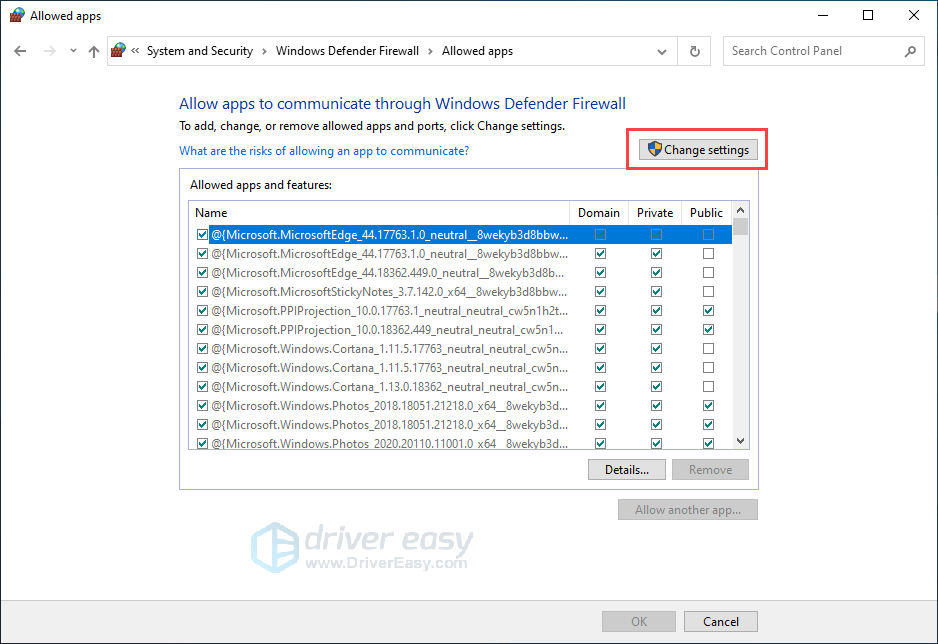
- Click OK button to save changes. Then reboot the game to check the issue persists or not.
Fix 2: Delete the program data
If the program data has corrupted, you may encounter the ESO not loading issue. In this case, we need to delete corrupted files. The launcher will redownload missing files automatically.
- Close the ESO Launcher completely.
- Navigate to the patch installation folder C:\Program Files (x86)\Zenimax Online\Launcher\ProgramData.
Note : THe file location might differ according to your configurations. - Find and delete the ProgramData folder.
- Restart the ESO Launcher to check.
Fix 3: Repair the launcher
When the game is not loading or stuck on the loading scree, you can repair the launcher to fix the issue. If any files are found to have problems, the launcher will re-download those files.
- Right-click on the ESO launcher and clickRun as administrator .
- When the launcher is completely open, clickGame Options .
- Select theRepair option from the dropdown menu.
Note : If multiple ESO clients are installed and available through the launcher, make sure you have the correct version highlighted by clicking on it once. - The launcher will reinstall missing files, wait for the process to finish.
- Relaunch the game and check to see if the issue persists.
Fix 4: Update your driver
The Elder Scrolls Online is an online game that requires connecting servers. Make sure you have a stable network with updated drivers. Updating your drivers to the latest version always help. With the latest working driver, you’ll have a better gaming experience.
There are two ways you can update your driver: manually and automatically.
Option 1 – Manually – You’ll need some computer skills and patience to update your drivers this way, because you need to find exactly the right the driver online, download it and install it step by step.
OR
Option 2 – Automatically (Recommended) – This is the quickest and easiest option. It’s all done with just a couple of mouse clicks – easy even if you’re a computer newbie.
Option 1 – Download and install the driver manually
You can download graphics drivers from the manufacturer official website. Search for the model you have and find the correct driver that suits your specific operating system. Then download the driver manually.
Option 2: Update your network driver automatically (Recommended)
If you’re not comfortable playing with device drivers, we recommend using Driver Easy . It’s a tool that detects, downloads and installs any driver updates your computer needs.
- Download and install Driver Easy.
- Run Driver Easy, then clickScan Now . Driver Easy will then scan your computer and detect any problem drivers.

- ClickUpdate All to automatically download and install the correct version of_all_ the drivers that are missing or out of date on your system.
(This requires the Pro version – you’ll be prompted to upgrade when you click Update All. If you don’t want to pay for the Pro version, you can still download and install all the drivers you need with the free version; you just have to download them one at a time, and manually install them, the normal Windows way.)
The Pro version of Driver Easy comes with full technical support.
If you need assistance, please contact Driver Easy’s support team at [email protected] .
That’s it, if you have any ideas or suggestions, you’re welcome to drop a comment below.
Also read:
- [Updated] In 2024, The Encyclopedia of Hand-Centered Interaction Systems
- [Updated] In 2024, Unlock YouTube Broadcast Google Meet Tutorial Steps
- Battlefield 2042 Performance Optimized: No More FPS Dips or Hitches on Your Computer!
- Easy Guide: Installing the Newest Netgear A6100 Wireless Network Adaptor Software on Windows
- Effective Solutions to Restore Lost Connections with Escape From Tarkov Servers
- Fixes and Solutions: Why Doesn't Resident Evil 5 Start Up on My PC?
- Fixing Discord Stream Issues: How to Stop App Crashes During Live Broadcasts
- How to Prevent War Thunder Game Crashes with Proven Fixes
- Is Fake GPS Location Spoofer a Good Choice On Infinix Zero 30 5G? | Dr.fone
- Quick Fix Guide: Restoring Google Drive Visibility on Your File Explorer
- Resolved: Enhancing Frame Rate Performance in Outrider's Gaming Experience
- Sidestep 'Too Many Requests': A Guide to Smooth Windows App Operations
- The Complete Manual Taking, Editing, and Sharing Display Images for 2024
- The Key to Spreading Online Jokes Fast for 2024
- Windows 10: Streamline Your Bluetooth Setup
- Title: Guide to Fixing The Elder Scrolls Online Loading Errors Quickly
- Author: Daniel
- Created at : 2025-03-02 16:12:03
- Updated at : 2025-03-04 16:15:52
- Link: https://win-answers.techidaily.com/guide-to-fixing-the-elder-scrolls-online-loading-errors-quickly/
- License: This work is licensed under CC BY-NC-SA 4.0.
