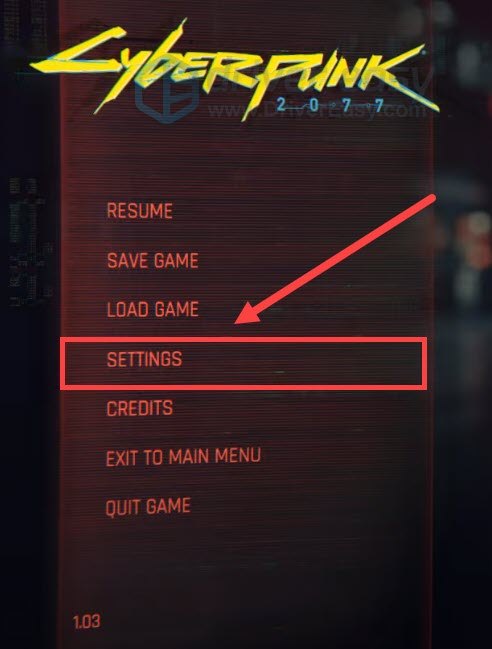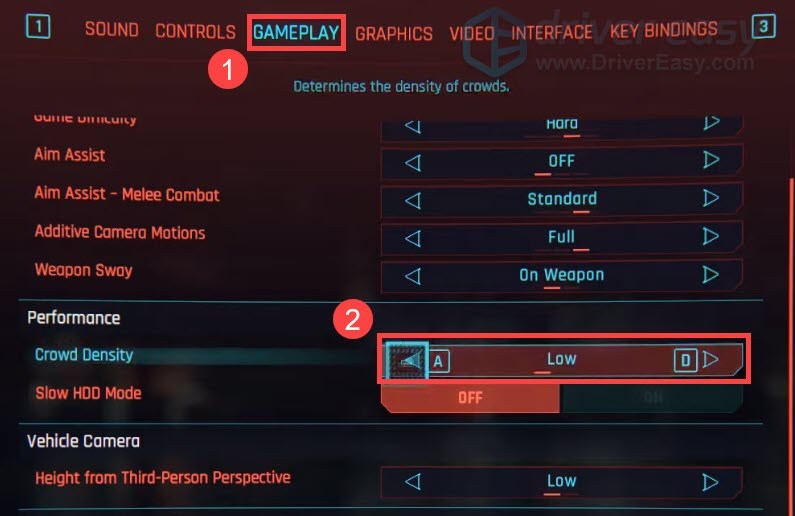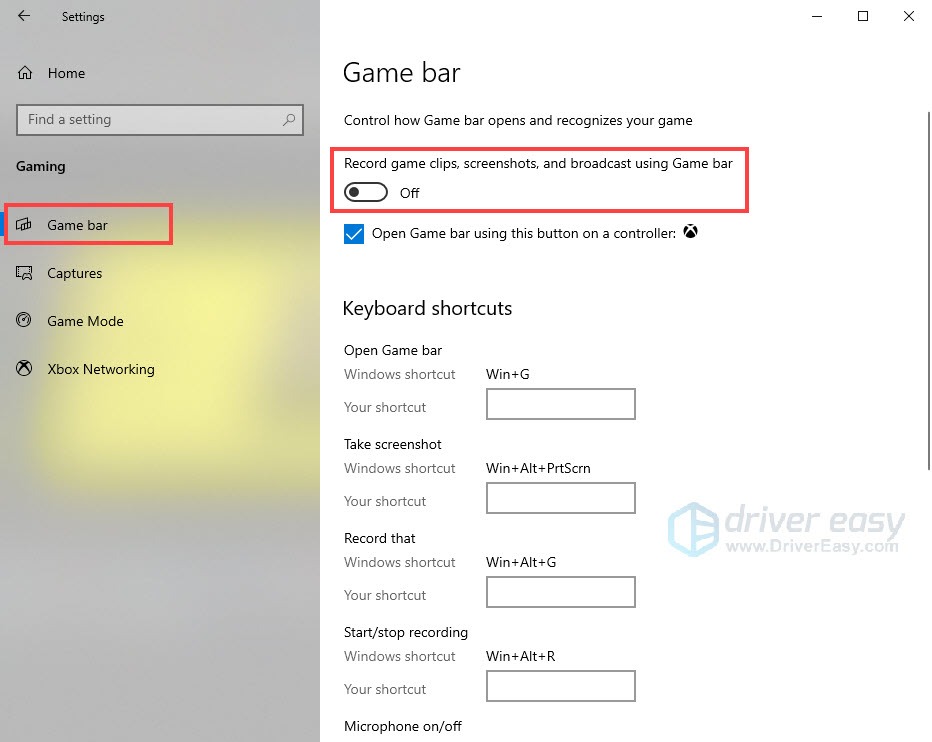Fixes for Cyberpunk 2077 - End of Persistent Lagging & Hitches

Play Smoother than Ever: Cyberpunk 2077’S Persistent Latency Challenges Fixed
Cyberpunk 2077 is a AAA class game that requires a good GPU to support the game. The game is super great but not perfect, there’re bugs, glitches, and weird issues happened, one of the issues is lagging. Don’t worry, these fixes may help.
Before start doing fixes, make sure your PC specs have reached therequirement .
Try these fixes
There’re 5 fixes that have helped many gamers solve their problems. You don’t have to try them all; just work your way down the list until you find the one that works for you.
- Change graphic card settings
- Lower in-game graphic settings
- Update graphics driver
- Turn off the Xbox game bar
- Shut down unnecessary apps
If you feel the mouse movement snappy or slow, checkthis Input lag post .
Fix 1: Change graphics card settings
If you’re an NVIDIA user, open NVIDIA’s control panel to change the settings.
- Open NVIDIA control panel.
- Click Manage 3D Settings and clickProgram Settings .
- Find Cyberpunk 2077. If you can’t find it in the list, you can add it manually.
- Change the settings below:
Monitor Tech: G-Sync (If available)
Maximum Pre-rendered frames: 2
Threaded optimization: On
Power Management: Prefer Maximum Performance
Texture Filtering – Quality: Performance
Vertical sync : Off
Low Latency Mode : Off
If you’re using AMD graphics card, use AMD control panel to set up your card.
- Run AMD Radeon Software.
- Click on theGaming tab >Global Graphics .
- Set your graphics toeSport .
- Change the settings as below:
Radeon Anti-Lag :Disabled
Radeon Chill :Disabled
Boost :Disabled
Image Sharpening :Disabled
Vertical Refresh :Always Off - ClickAdvance . Then change the following settings:
Anti-Aliasing: Use Application settings
Anti-aliasing Method: Multi-sampling
Morphological Anti-Aliasing: Disabled
Anisotropic Filtering: Disabled
Texture Filtering Quality: Performance
Surface Format Optimization: Enabled
Tessellation Mode: Override application settings
Maximum Tessellation Level: Off
OpenGL Triple Buffering: Disabled
GPU Workload: Graphics
Both NVIDIA and AMD released specific updates for their graphics cards on Cyberpunk 2077’s launch day. You canupdate your AMD or NVIDIA with the latest update, it will improve the gaming performance on your PC.
Fix 2: Lower in-game graphic settings
One common fix for lagging is to change the in-game graphic settings. This fix has been proved by some gamers, it works for them. If you’re playing on PS4 and Xbox One, why not have a try. It may help.
- Run Cyberpunk 2077 and go to SETTINGS .

- Go to the GAMEPLAY tab. SetCrowd Density asLow .

- Move to the Miscellaneous section, turn Enable Analytics to OFF .
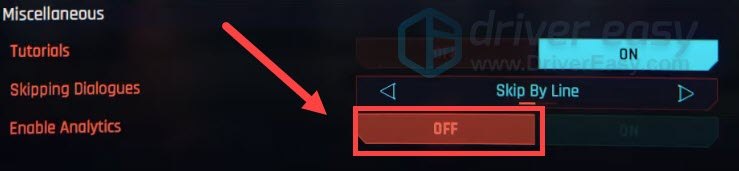
4. In theGRAPHICS tab. Find Basic section and setFilm Grain andChromatic Aberration toOFF .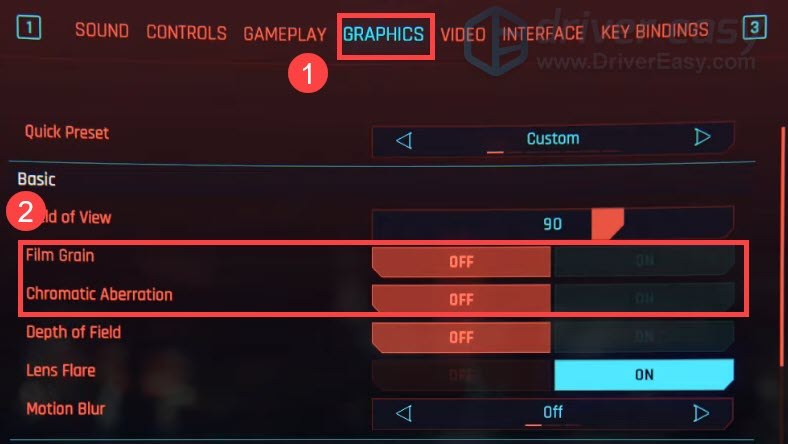
5. Ray Tracing is the new feature in the game. DLSS is the AI-powered performance-enhancing setting that makes Ray Tracing frame rates more playable. Turning them off and see the lagging issue is solved or not.
NOTE : Ray Tracing is not for the AMD cards right now.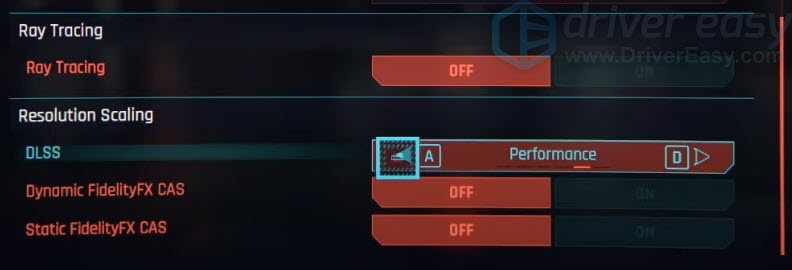
6. Back to the game and check.
If this fix doesn’t work, move to the next one.
Fix 3: Update graphics driver
One reason for the lagging issue is outdated or incorrect drivers. So make sure you have got the latest graphics driver. Both NVIDIA and AMD released specific updates for their graphics cards on Cyberpunk 2077’s launch day, you can update driversmanually orautomatically .
Option 1: Update your graphics driver manually
- Go to the official website ( NVIDIA / AMD ).
- Search for your exact graphic card.
- Choose the operating system and download the correct driver.
- Download and install it correctly.
Option 2 – Automatically update drivers (Recommended)
If you don’t have time or patience to manually update your graphics drivers, you can do it automatically with Driver Easy .
Driver Easy will automatically recognize your system and find the correct drivers for it. You don’t need to know exactly what system your computer is running, you don’t need to risk downloading and installing the wrong driver, and you don’t need to worry about making a mistake when installing.
- Download and install Driver Easy.
- Run Driver Easy and click the Scan Now button. Driver Easy will then scan your computer and detect any problem drivers.

- Click the Update button next to the flagged driver to automatically download the correct version of that driver, then you can manually install it (you can do this with the FREE version).
Or click Update All to automatically download and install the correct version of all the drivers that are missing or out of date on your system. (This requires the Pro version which comes with full support and a 30-day money back guarantee. You’ll be prompted to upgrade when you click Update All.)
The Pro version of Driver Easy comes with full technical support.
If you need assistance, please contact Driver Easy’s support team at [email protected] .
Reboot your PC and check how’s the game running. If it doesn’t work, move to the next one.
Fix 4: Turn off the Xbox game bar
Windows 10 OS will automatically running its gaming geature when you’re running a game. You can ignore the program when playing other games, while Cyberpunk 2077 may be affected by this feature. Turning off the utility if you don’t need it.
- Press theWindows logo key +I (the ‘i’ key) together.
- ClickGaming .
- Go to theGame bar tab, make sure the toggle is off.

- Relaunch the game and check.
Fix 5: Shut down unnecessary apps
If you can play the game, but it’s lagging and viewers get spikes, shutting down unnecessary background applications is a good option. It’s because Stream requires some CPU power too, the less other stuff, the more power for Cyberpunk 2077.
So these are the fixes for the lagging issue in Cyberpunk 2077. Wish you enjoy the game. If you have any questions or suggestions, leave a comment and we’ll try to help.
Also read:
- 2024 Approved Best 5 GIF to Video Converter Online [No Need to Download]
- Breezing Through IGTV Acquisition on Smartphones and Tablets for 2024
- Compact Bundle: Optimized HP Officejet Pro 8600 Drivers, Win32
- Detailed guide of ispoofer for pogo installation On Xiaomi Redmi Note 12 5G | Dr.fone
- Enhance Gameplay in Red Dead Redemption 2 by Eliminating Lag, Stuttering, & Low FPS Issues
- Fixing WORD's Troublesome WINWORD.EXE Glitch – Simple Steps Inside
- How To Remove Background Noise From Your YouTube Video
- Improving FPS Lag Issues for a Smoother Outriders Journey
- In 2024, Forge Viral Content Adobe Memes
- Logitech G230 Microphone Not Functioning? Here's the Solution!
- Master Level Troubleshooting: How to Stop Street Fighter VI From Crashing on Windows
- PC Playthroughs Uninterrupted: Resolving Rogue Company Game Crashes
- Stop Resident Evil Village From Freezing or Crashing on Your Computer with These Expert Tips
- Top Tips to Resolve PC Game Crashing Problems in Yakuza Absolutely Remastered
- Universal AI Chatbot Coaching with Newly Released ChatGPT Enhancements
- Title: Fixes for Cyberpunk 2077 - End of Persistent Lagging & Hitches
- Author: Daniel
- Created at : 2024-12-25 16:04:33
- Updated at : 2024-12-27 16:04:33
- Link: https://win-answers.techidaily.com/fixes-for-cyberpunk-2077-end-of-persistent-lagging-and-hitches/
- License: This work is licensed under CC BY-NC-SA 4.0.