
Exploring Windows' New Sudo Feature: Understanding & Implementation Guide

Exploring Windows’ New Sudo Feature: Understanding & Implementation Guide
Key Takeaways
- sudo is a widely used Linux command, and is now available in Windows 11.
- By enabling sudo in Windows 11’s Settings, you can quickly run commands as Administrator from the command line.
- Use the sudo command by adding “sudo” before any command in PowerShell or the Command Prompt.
The sudo command is revered by Linux users. It lets you run a command as another user, usually an Administrator (or root user, in Linux parlance), so as you can imagine, it’s used almost constantly by developers, tech support agents, and system administrators. And now, you can use it in Windows!
Why Is sudo So Revered?
The sudo command speeds up administrative tasks by letting you run tasks without having to start a new session as a different user. It’s a real time-saver, and it is good for security as it means you don’t have to share administrative credentials. It’s so widely used in day-to-day Linux operations it’s pretty much a geek meme at this point.
It appears on geek merchandise everywhere: sudo jokes are printed on coffee cups, hats, and t-shirts that are proudly donned by IT staff across the globe. No matter where you are, if you walk into an IT department you’ll probably see a sudo reference somewhere.
What Does sudo Bring to Windows
Functionality wise, sudo doesn’t bring a whole lot to Windows that wasn’t possible already. Most of the excitement is about the cachet it brings Windows users. Geeks love sudo, a nd now Windows users are part of the club .
More seriously, sudo is a handy shortcut to existing Windows command line functionality, enabling you more quickly and easily:
- Perform actions as another user without logging into their account
- Provide a more secure way to grant users elevated access rather than giving them Administrator login details
- Ensure that Windows UAC prompts are displayed when privilege escalation occurs
- Spend less time writing runas commands
How to Enable sudo in Windows 11
At the moment, sudo is only available to Windows users running an Insider Preview of Windows 11 . If you want to use sudo today, you’ll need to enroll in the Windows Insider Program , otherwise you’ll need to wait until the feature trickles out in an update.
Keep in mind that Insider Preview releases of Windows are very often unstable, so if you’re not comfortable troubleshooting your PC, you should probably just wait until sudo is released via the normal update process.
To enable sudo in Windows 11 , just open the Settings app, navigate to the For Developers page, and toggle “Enable sudo” to the on position.
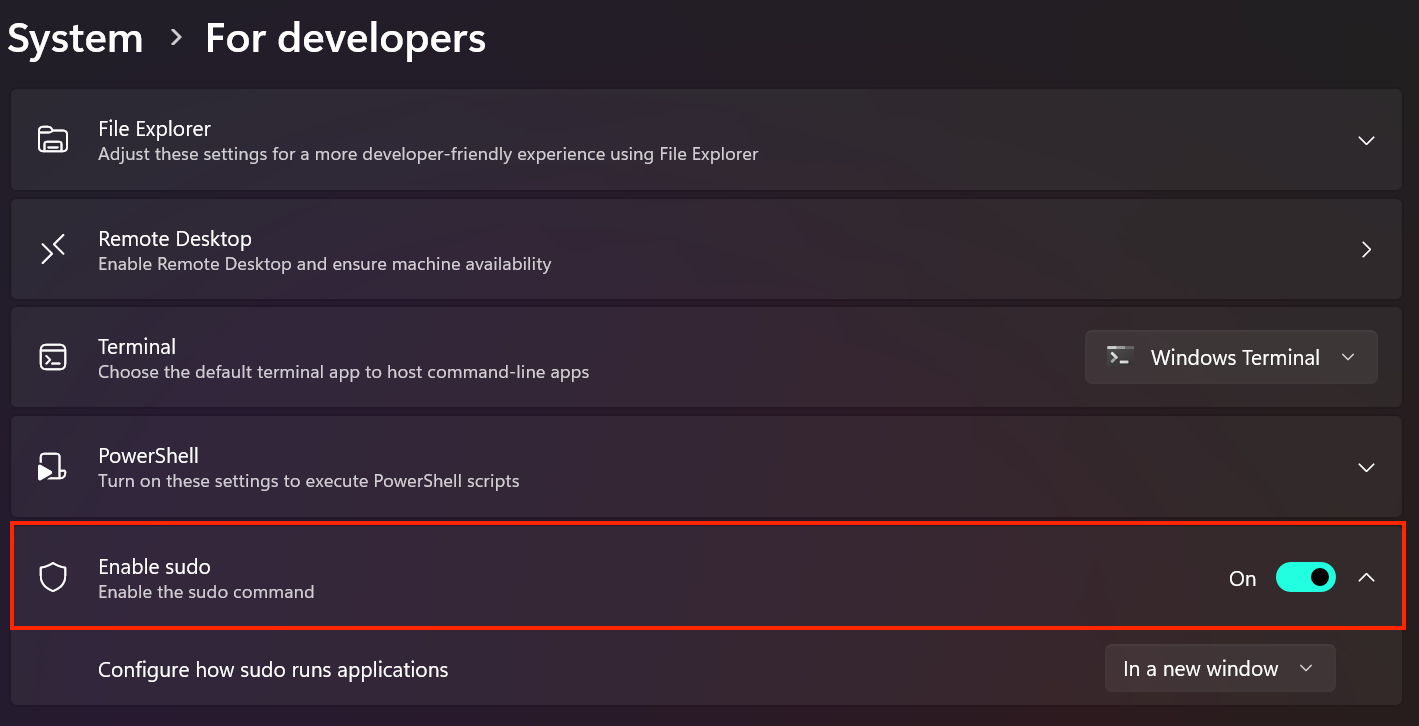
Microsoft
How to Configure sudo in Windows
You can configure the behavior of the sudo command on the For Developers Settings page above. You can force commands executed using sudo to run in a new window, restrict input from the window sudo was launched from, or set sudo to function as it does in other operating systems (which is the default).
How to Use the Sudo Command in Windows
To use the sudo command to run a command as an administrator, simply type sudo before the command. That’s it.
sudo netstat -ab
Running the above netstat command without the “sudo” would fail, as it’s only available to users in an escalated administrative session.
Currently, sudo in Windows only lets you run commands as the system Administrator.
You can also directly open Powershell or the command prompt as an administrator , and speed up your Windows administrative tasks by creating a shortcut that lets standard users run applications as administrator ,
Also read:
- [New] Leading 3D Modeling Applications for Animators
- [Updated] In 2024, Crafting Clearer Communication The Art of Adding Text to Video Media
- 2024 Approved The Ultimate Guide to Video Editing - InShot's Place
- Bypass the Breakdown: Expert Tips for Running Slime Rancher 2 Smoothly on Desktop
- Catalina Preparedness: Tips for an Impeccable MacOS Update
- Easy Solutions to Prevent Gamepad Malfunctions - No More Crashing
- Error Resolved: Navigating Through the Pitfalls of COD Black Ops Cold War Code 887A0005
- Exclusive Strategies for Photo/Video Importers in Win11
- Expert Tips to Stop Your Scavengers From Crashing on PC
- Football Manager 2023 Fixes Ensure Seamless Start-Up for Gamers
- In 2024, 3 Solutions to Find Your Oppo F23 5G Current Location of a Mobile Number | Dr.fone
- In 2024, The Future of Editing Shines with Magix Video Pro X
- Is pgsharp legal when you are playing pokemon On Realme 11 Pro? | Dr.fone
- Resolved: How to Fix a Perpetual Loading Loop in Fortnite
- Resolving PlayStation and Xbox-Exclusive Game Issues: MW Freezes No More!
- The Behind-the-Scenes Story of Repairing Cod: Warzone Crash Issue
- Title: Exploring Windows' New Sudo Feature: Understanding & Implementation Guide
- Author: Daniel
- Created at : 2024-12-02 18:13:09
- Updated at : 2024-12-06 18:18:17
- Link: https://win-answers.techidaily.com/exploring-windows-new-sudo-feature-understanding-and-implementation-guide/
- License: This work is licensed under CC BY-NC-SA 4.0.