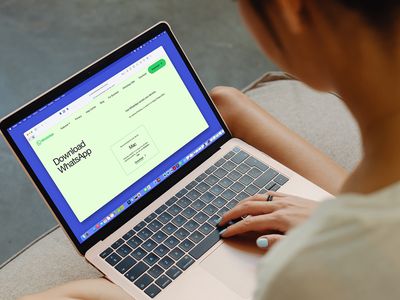
Exploring NTUSER.DAT: Key Functions and Importance Within a Windows Environment

Exploring NTUSER.DAT: Key Functions and Importance Within a Windows Environment
Quick Links
- NTUSER.DAT Contains Your User Profile Settings
- Every User Has an NTUSER.DAT File
- Don’t Delete the NTUSER.DAT file
Key Takeaways
- NTUSER.DAT file stores user profile settings from Windows registry so that they’re preserved between restarts.
- The NTUSER.DAT file is essential for loading user preferences and should not be deleted or edited.
- Windows hides the NTUSER.DAT file by default, but it can be made visible by enabling the Show Hidden Files option and browsing to your User folder.
Hidden in every user profile is a file named NTUSER.DAT. This file contains the settings and preferences for each user, so you shouldn’t delete it and probably shouldn’t edit it. Windows automatically loads, changes, and saves the file for you.
NTUSER.DAT Contains Your User Profile Settings
Every time you make a change to the look and behavior of Windows and installed programs, whether that’s your desktop background, monitor resolution, or even which printer is the default, Windows needs to remember your preferences the next time it loads.
Windows accomplishes this by first storing that information to the Registry in the HKEY_CURRENT_USER hive. Then when you sign out or shut down, Windows saves that information to the NTUSER.DAT file. The next time you sign in, Windows will load NTUSER.DAT to memory, and all your preferences load to the Registry again. This process lets you personal settings unique to your user profile, like your chosen desktop background.
The name NTUSER.DAT is a holdover from Windows NT, first introduced with Windows 3.1. Microsoft uses the DAT extension with any file that contains data.
Every User Has an NTUSER.DAT File
Windows didn’t always have full support for user profiles. In early versions when you started Windows, every user of the computer saw the same desktop, files, and programs. Now Windows better supports multiple users on the same machine, and it does this by placing an NTUSER.DAT file in every user’s profile. You can get there by opening File Explorer and either browsing to “C:\Users\YourUserName)” or by typing %userprofile% in File Explorer’s address bar and hitting Enter.
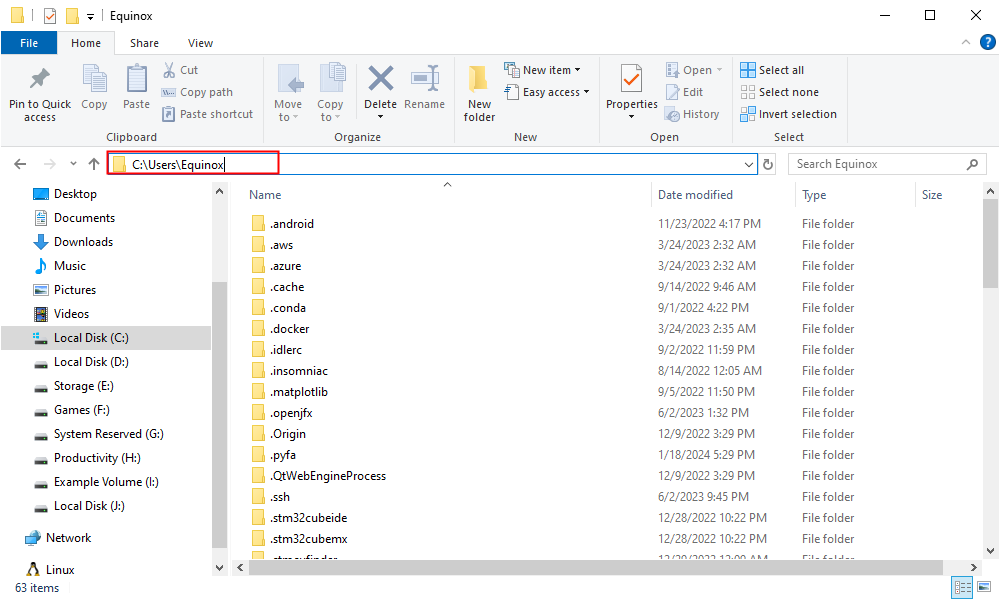
If you don’t see NTUSER.DAT yet, don’t worry. Microsoft doesn’t intend for you to edit or delete this file, so they hide it. You can turn on the Show Hidden Files option to make the file visible. Click “View,” then tick the box next to “Show Hidden Items.”
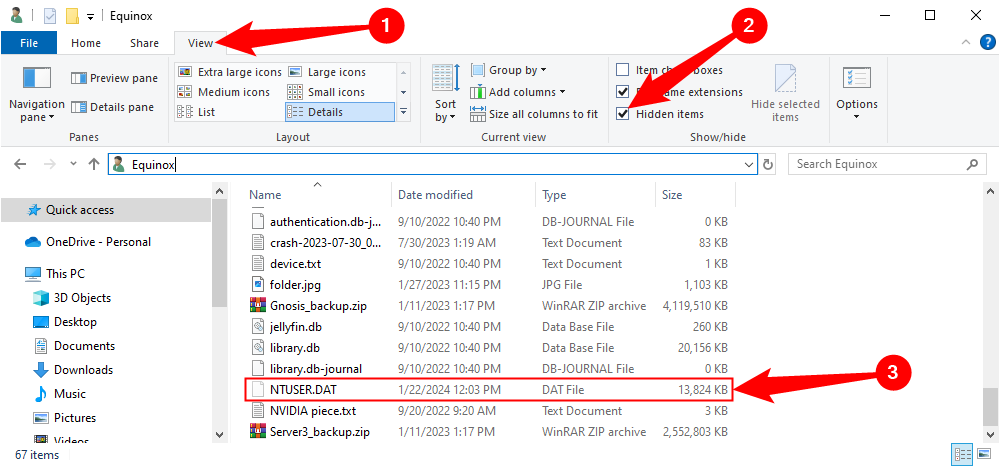
You’ll probably notice that in addition to an NTUSER.DAT file, there are also one or more ntuser.dat.LOG files. Every time you make a change, Windows saves your new preferences to the NTUSER.DAT file. But first, it makes a copy and renames it to ntuser.dat.LOG (plus an incremented number) to back up your previous settings. Even Microsoft knows you should always back up your settings and files .
Don’t Delete the NTUSER.DAT file
You shouldn’t ever delete your NTUSER.DAT file. Because Windows depends on it to load your settings and preferences, removing it would corrupt your user profile. When you next log in, you’ll see a prompt that Windows can’t sign into your account.
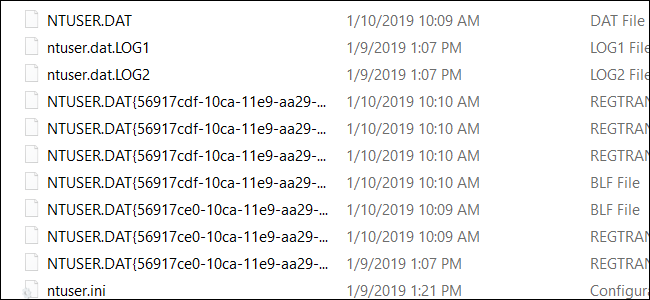
Despite the suggestion that signing out and then back in may fix the problem, you’ll see the same message again. If you try to create a plain NTUSER.DAT file to replace the missing instance, you’ll experience a loop during the first-time setup dialog and Windows will never finish logging in.
The NTUSER.DAT file isn’t usually a large file, ranging between 3 megabytes on one of our new computers to 17 megabytes on a PC we’ve been using for a few years. Deleting it won’t regain much space typically, but the results can be disastrous. If a user profile isn’t needed, it’s best toremove the user account through Windows.
You probably shouldn’t edit it either. Some administrators might do this to make quick changes to many users, but if you aren’t careful, you can cause problems that are hard to fix.
The better thing to do is use regedit to make changes to the registry. Working in the registry is also something you should do with caution, but there’s a good chance you can find a guide that will walk you through the necessary steps. After you have edited the registry when you next log off or shut down your new settings will be saved to the NTUSER.DAT file.
Also read:
- [New] In 2024, Captivating Imagery with These 20 Top Video Thumbnail Fonts
- [Updated] Beyond Reality The Top 10 Sci-Fi Movies with Metaverse Travels for 2024
- [Updated] SkyCheap Fileserver Economical, Efficient Large Data for 2024
- [Updated] Slide Show Must-Haves for iPhone Models 7/8/7 Pro Max
- 2024 Approved The Ultimate Guide to Effective YouTube Banners
- Battlefield 2042: Say Goodbye to Frame Drops and Stuttering on Your Gaming PC
- Boosting Performance: Swift Methods to Enhance Chrome's Speed Issues
- Can Life360 Track Or See Text Messages? What Can You Do with Life360 On HTC U23 Pro? | Dr.fone
- Enhancing Video Game Performance: Fixing Stutter and Increasing Frame Rate in First-Person Shooters Like Warzone
- Fix the Constant Crashes of Fuser App on Windows: A Comprehensive Guide
- Glimpse Into Crystal Clear, Yet Buggy Virtual Experience with Pimax
- How to Overcome the Persistent 'Loading' Issue in Fortnite (Solution Found)
- In 2024, Make Screenshots & Recordings on iMac Simple
- Monster Hunter Rise Won't Start? Troubleshooting Steps Inside
- Network Locked SIM Card Inserted On Your Poco Phone? Unlock It Now
- Seamless Conversion Guide: Switching From OVF to OVA with Minimal Effort
- Solved: Fixing Issues When Trying To Start Modern Warfare 2
- Step-by-Step Guide to Smoother Play in DayZ - Eliminate Frame Drops Now
- Victory Over VR Glitches: How to Stop Your PC From Crashing During Games
- Title: Exploring NTUSER.DAT: Key Functions and Importance Within a Windows Environment
- Author: Daniel
- Created at : 2024-12-02 17:23:12
- Updated at : 2024-12-06 17:01:21
- Link: https://win-answers.techidaily.com/exploring-ntuserdat-key-functions-and-importance-within-a-windows-environment/
- License: This work is licensed under CC BY-NC-SA 4.0.