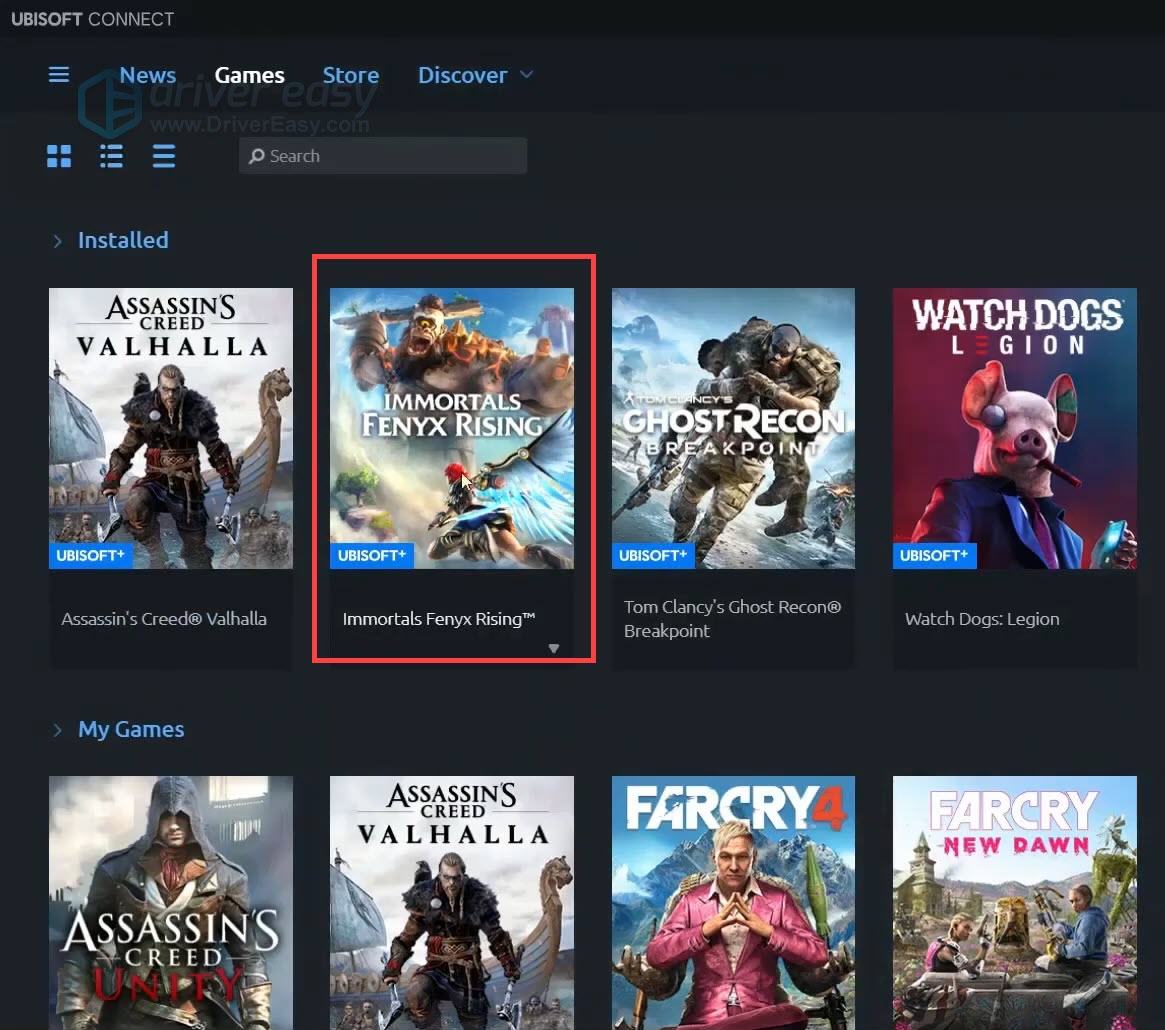Crash-Free Gaming: Expert Tips for a Seamless Playthrough of Immortals of Fenyx Rising

Breaking Down the Persistent Crash Issues in Immortals Fenyx Rising - Solutions Inside
After Watch Dogs and Valhalla, Ubisoft recently released another sandbox title in 2020: Immortals Fenyx Rising. Though the engaging myths and puzzles make the game too fun to put down, many gamers have reportedgame crashing issues that stop them from exploring the open-world.
But don’t worry if you happen to be one of them. In this tutorial, we’ll guide you through some working fixes and help you get back to the Hall of the Gods asap.
Try these fixes
You might not need to try them all. Simply work your way down until you find the one that does the trick.
- Make sure your PC specs meet the requirements
- Verify the integrity of game files
- Update your graphics driver
- Install all Windows updates
Fix 1: Make sure your PC specs meet the requirements
Before you try anything more advanced, first check your PC specs. Immortals Fenyx Rising is a demanding game, both to your skills and PC hardware. A decent setup is a must if you expect a smooth gaming experience. If you find your specs don’t meet the game requirements below, then maybe it’s time for an upgrade.
Minimum specs for Immortals Fenyx Rising (720p/30FPS)
| Processor: | Intel Core i5-2400 / AMD FX-6300 |
|---|---|
| Video Card: | GeForce GTX 660 / AMD R9 280X |
| VRAM: | 2GB NVIDIA / 3GB AMD |
| RAM: | 8GB (Dual-channel mode) |
| OS: | Windows 7 (64-bit only) |
Recommended specs for Immortals Fenyx Rising (1080p/60FPS)
| Processor: | Intel Core i7-6700 / AMD Ryzen 7 1700 |
|---|---|
| Video Card: | GeForce GTX 1070 / AMD RX Vega 56 |
| VRAM: | 8GB |
| RAM: | 16GB (Dual-channel mode) |
| OS: | Windows 10 (64-bit only) |
Though the game supports Windows 7, we always recommendgaming on Windows 10 as it’s under active development.
If your rig is powerful enough for the game, check out the next fix below.
Fix 2: Verify the integrity of game files
The constant crashes could indicatean integrity issue with your game files . In that case, you can run some checking to repair the corrupt or missing files.
Here’s how:
- Open yourUbisoft Connect client.
- Under theInstalled section, click the picture of Immortals Fenyx Rising.

- From the left menu, selectProperties . Under theLocal Files section, clickVerify files . Then wait for the checking to complete.
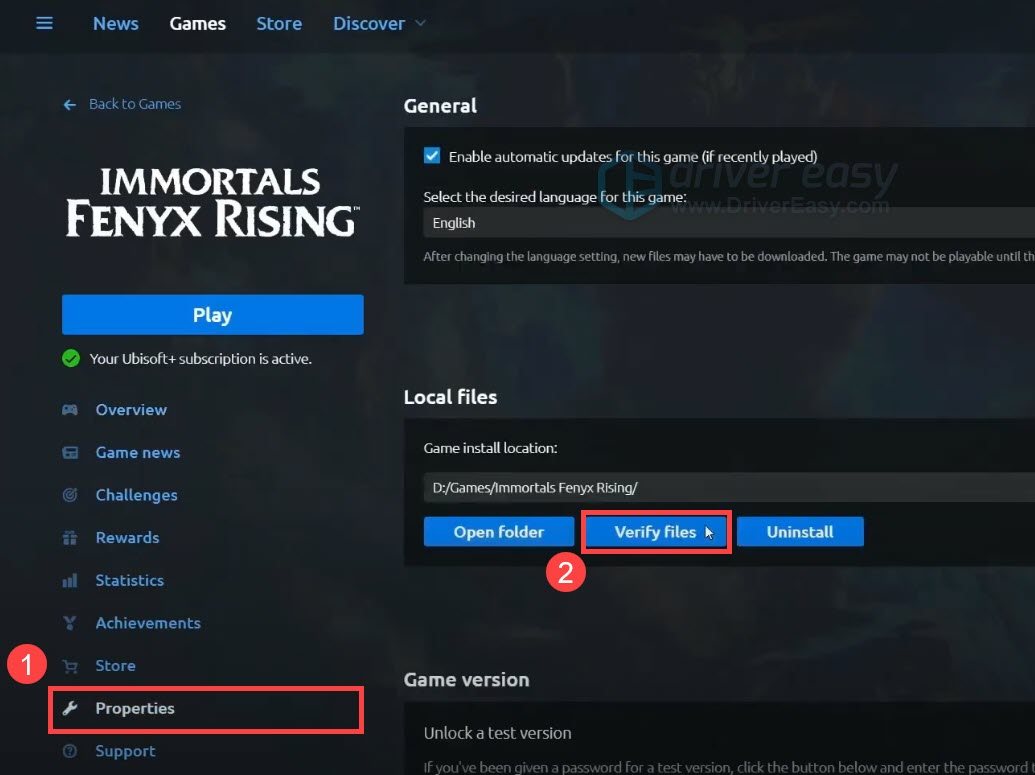
Once completed, launch Immortals Fenyx Rising and see if it crashes again.
If this method doesn’t help, you can take a look at the next one.
Fix 3: Update your graphics driver
One of the most common causes of game crashes is that you’re using afaulty or outdated graphics driver .According to some gamers , updating the graphics driver can greatly improve the performance and stability of Immortals Fenyx Rising. So you should definitelytry updating your drivers before attempting anything more complicated.
There’re mainly 2 ways you can update your graphics driver: manually or automatically.
Option 1: Update your graphics driver manually
This might require a certain level of computer knowledge. To update your graphics driver manually, first visit the website of your graphics card manufacturer:
Then search for your graphics card model. Be sure to download the latest correct driver that’s compatible with your operating system.
Option 2: Update your graphics driver automatically (Recommended)
If you don’t have the time, patience or computer skills to update your video drivers manually, you can, instead, do it automatically with Driver Easy . Driver Easy will automatically recognize your system and find the correct drivers for your exact graphics card, and your Windows version, and it will download and install them correctly:
- Download and install Driver Easy.
- Run Driver Easy and click the Scan Now button. Driver Easy will then scan your computer and detect any problem drivers.

- Click Update All to automatically download and install the correct version of all the drivers that are missing or out of date on your system.
(This requires the Pro version – you’ll be prompted to upgrade when you click Update All. If you don’t want to pay for the Pro version, you can still download and install all the drivers you need with the free version; you just have to download them one at a time, and manually install them, the normal Windows way.)
The Pro version of Driver Easy comes with full technical support . If you need assistance, please contact Driver Easy’s support team at [email protected] .
Once you’ve updated your graphics driver, restart your computer and see if Immortals Fenyx Rising crashes again.
If updating your graphics driver doesn’t solve your problem, you can take a look at the next method below.
Fix 4: Install all Windows updates
Microsoft releases software updates and security patches periodically to fix operating system issues. We always recommendkeeping your system up to date , as doing so would help you avoid tons of strange errors.
And here’s how you can make sure your system is the latest:
- On your keyboard, pressWin+I (the Windows logo key and the i key) at the same time to open the Windows Settings app. Click Update & Security .

- Click Check for updates . Then wait for Windows to download and install available updates automatically.

To make sure you’ve installed all the system updates, repeat these steps until it prompts “You’re up to date” when you click Check for updates again.
Once you’ve installed all the system updates, do a reboot and test the gameplay in Immortals Fenyx Rising.
Hopefully, these solutions helped fix your crashing issue with Immortals Fenyx Rising. And if you have any ideas or confusions, jot them down in the comment section and we’ll get back to you shortly.
Also read:
- [New] Ultimate Clearer Eliminate Backgrounds Effectively for 2024
- 「究極のゲーミング録画ソフトを見つけよう!詳しく解説付きチュートリアル」
- 「ビデオへの画像・写真統合テクニック:専門家が教えるスムーズな編集方法」
- 【AviUtl】手順を簡易化した、音声録音の高速解析: 最新トレーニング動画
- Affordable Mobile Essentials: Meet the New Dual SIM Variants of Nokia 207 and 208
- Best Video Format Conversion Tools of 2024: From Dvd to Aviproducts for Windows 11 Users
- Convert YouTube Videos to WMV Format & Watch on Windows Media Player - Free Guide
- Converting Groove Songs to MP3 Files Made Simple and Easy - Top Tips Revealed!
- Download a Free Tool: Easy Conversion of SWF Videos to MPEG on Windows and Web Platforms
- Edgar Cayce and the Secret of the Golden Flower | Free Book
- In 2024, 15 Best Strongest Pokémon To Use in Pokémon GO PvP Leagues For Vivo X100 | Dr.fone
- In 2024, Mastery in Voice Change with MorphVOX
- In 2024, The Perfect Blend of Style & Functionality in Free MacDrawers
- In 2024, Top 7 Phone Number Locators To Track OnePlus 11 5G Location | Dr.fone
- Navigating Video Streaming Tools A Focus on OBS, YouTube & Twitch for 2024
- Now, Navigate to the Directory Where Your Windows Installation Media Is Located, E.g., E: windows, and Copy All Files to Your USB Drive.
- Precision Tech Analysis From Tom: Your Guide to Perfecting Hardware Choices
- Updated 2024 Approved Unleash Your Creativity The Best Animation Makers for Beginners and Pros
- ロゴ無しで効果的にTikTok動画をキャプチャ:ステップバイステップガイド
- Title: Crash-Free Gaming: Expert Tips for a Seamless Playthrough of Immortals of Fenyx Rising
- Author: Daniel
- Created at : 2024-11-13 16:34:21
- Updated at : 2024-11-17 08:57:24
- Link: https://win-answers.techidaily.com/crash-free-gaming-expert-tips-for-a-seamless-playthrough-of-immortals-of-fenyx-rising/
- License: This work is licensed under CC BY-NC-SA 4.0.