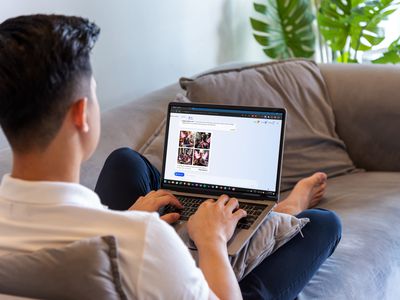
Stop Sekiro From Closing Unexpectedly - Quick Solutions Inside

Stop Sekiro From Closing Unexpectedly - Quick Solutions Inside
Sekiro: Shadows Die Twice is a video game released on March 22, 2019. Some players have reported thatSekiro keeps crashing on their computer. If you have the same problem, don’t worry. Follow the steps below to resolveSekiro crashing issue .
Note: It’s recommended to back up your save data at a frequent intervals. You can go to_C://Users/”User Name”/AppData/Roaming/Sekiro_ , then copy everything in the folder to a backup folder.
Try these fixes
Here are the solutions to fix Sekiro crashing issue in your computer. You shouldn’t have to try them all; just work your way down the list until everything’s working again.
- Stop overclocking your CPU
- Verify Integrity of Game Files
- Update your drivers
- Turn off full-screen optimization
- Switch to windowed mode
- Low down the graphics options for your game
Fix 1: Stop overclocking your CPU
Overclocking means setting your CPU and memory to run at speeds higher than their official speed rate, and almost all processors ship with a speed rating. However, this may cause your game crashing or freezing. In that case, you should set your CPU clock speed rate back to the default to fix your issue.
Sekiro still crashes? Don’t worry. Try the next solution.
Fix 2: Verify Integrity of Game Files
You can try verifying integrity of game files in Steam app if games crash. Here’s how to do it:
Open Steam in your computer, and log into your Steam account.
ClickLibrary .
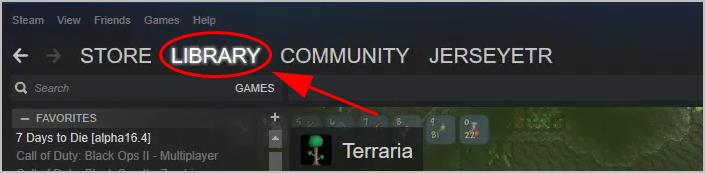
- Right click onSekiro: Shadows Die Twice , and clickProperties .
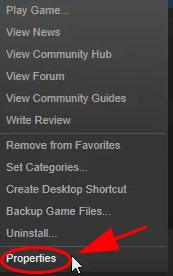
- Click theLocal files tab, and clickVerify Integrity Of Game Files .
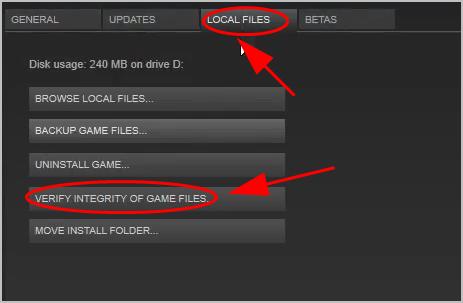
Steam will check your game files and fix any detected problems. Follow the on-screen instructions to finish the process.
Restart Steam, and open Sekiro: Shadows Die Twice again and see if it works properly.
Fix 3: Update your drivers
If the device drivers in your computer are missing or outdated, especially your graphics card driver, you may have the game crashing issue. To rule it out as the cause for your problem, try updating your device drivers to the latest version.
There are two ways to update your device drivers: manually and automatically.
Option 1 – Manually – You’ll need some computer skills and patience to update your drivers this way, because you need to find exactly the right driver online, download it and install it step by step.
OR
Option 2 – Automatically (Recommended) – This is the quickest and easiest option. It’s all done with just a couple of mouse clicks – easy even if you’re a computer newbie.
Option 1 – Download and install the driver manually
Your device manufacturers keep updating drivers. To get them, you need to go to the manufacturer website, find the drivers corresponding with your specific flavor of Windows version (for example, Windows 64 bit) and download the driver manually.
Once you’ve downloaded the correct drivers for your system, double click on the downloaded file and follow the on-screen instructions to install the driver.
Option 2 – Automatically update your drivers
If you don’t have the time, patience or computer skills to update your drivers manually, you can do it automatically with Driver Easy .
Driver Easy will automatically recognize your system and find the correct drivers for it. You don’t need to know exactly what system your computer is running, you don’t need to risk downloading and installing the wrong driver, and you don’t need to worry about making a mistake when installing.
You can update your drivers automatically with either the FREE or the Pro version of Driver Easy. But with the Pro version it takes just 2 clicks:
Download and install Driver Easy.
Run Driver Easy and click theScan Now button. Driver Easy will then scan your computer and detect any problem drivers.
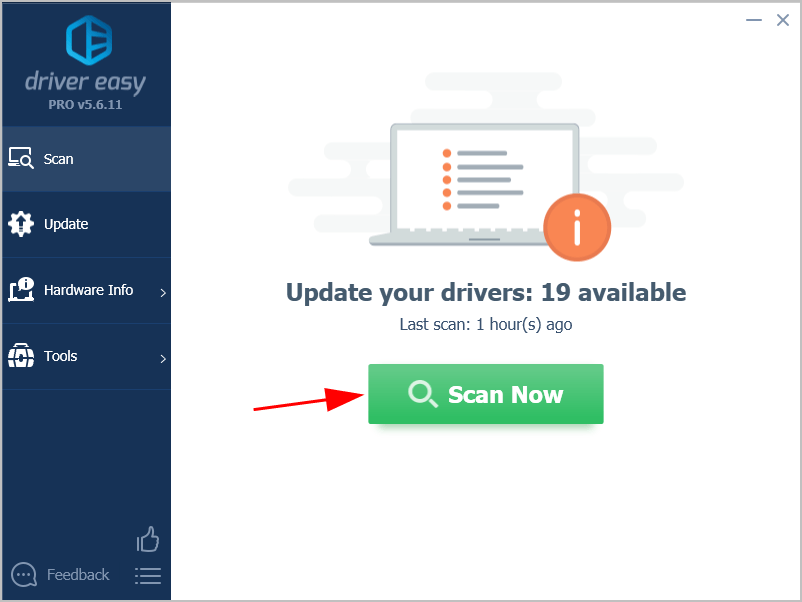
- ClickUpdate All to automatically download and install the correct version of all the drivers that are missing or out of date on your system (this requires the Pro version – you’ll be prompted to upgrade when you clickUpdate All ).
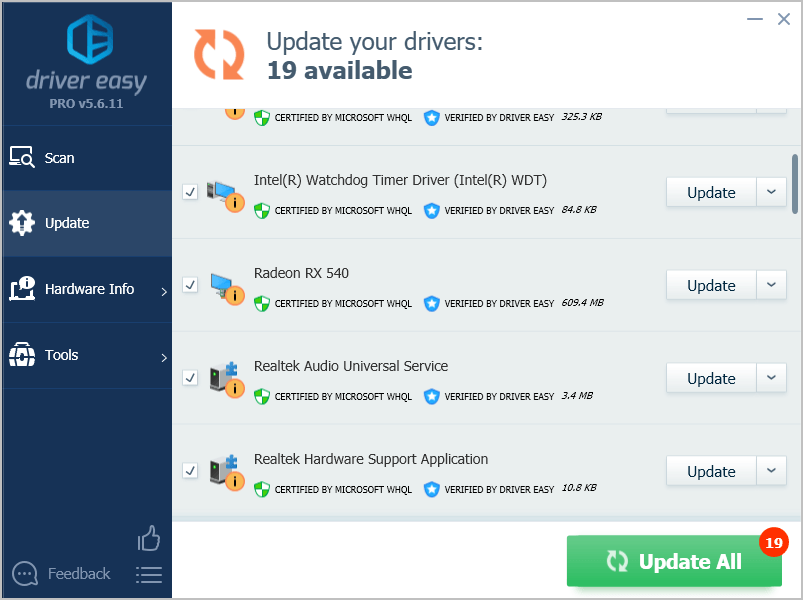
Note: You can do it for free if you like, but it’s partly manual.
- Restart your computer to take effect.
Now open your game and see if it works.
Fix 4: Turn off full-screen optimization
The Fullscreen Optimizations feature enables the operating system in your computer to optimize performance of games when they’re running in full screen mode. If you run into the game crashing issue in your computer, you should disable this feature and see if it fixes your problem.
Here’s what you need to do:
Open the file location where Sekiro: Shadows Die Twice installation file is saved in your computer.
Right click on Sekiro: Shadows Die Twice execution file, and selectProperties .
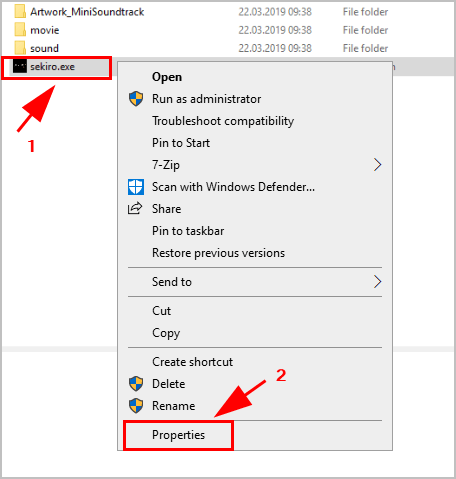
- Click theCompatibility tab, then check the box next toDisable full-screen optimizations . Then clickApply andOK to save your changes.
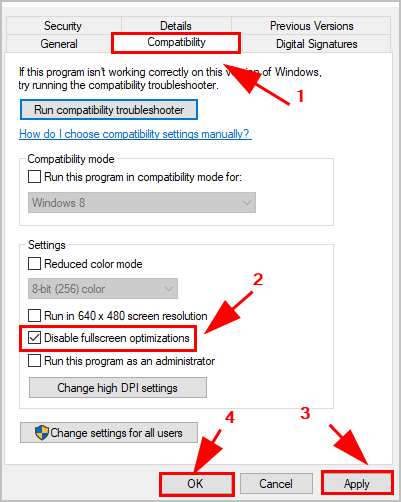
- Restart your computer and launch Sekiro to see if the crashing issue has been resolved.
If this method doesn’t work, don’t worry. There is something else to try.
Fix 5: Switch to windowed mode
Many players have found a solution to stop Sekiro crashing by switching the game to windowed mode.
Open the game options in your computer.
Go toGraphics Options >Screen Mode .
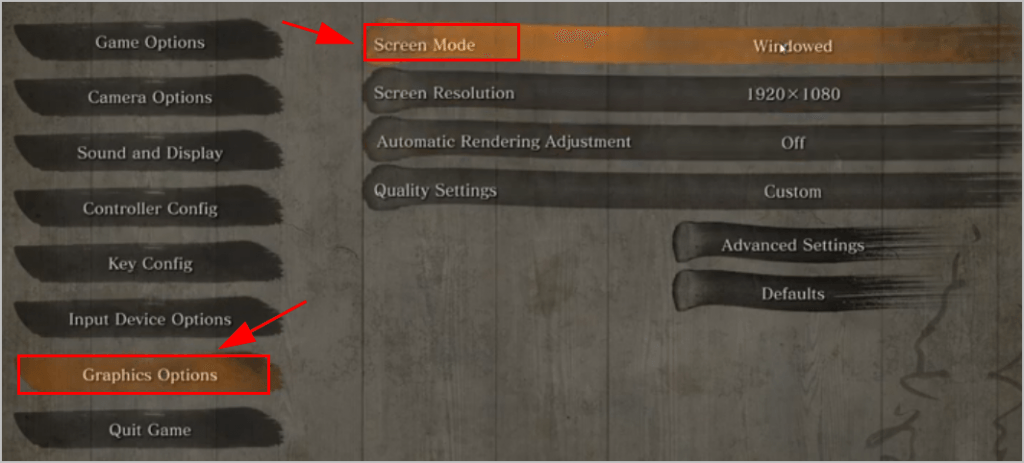
- ChooseWindowed for this option.
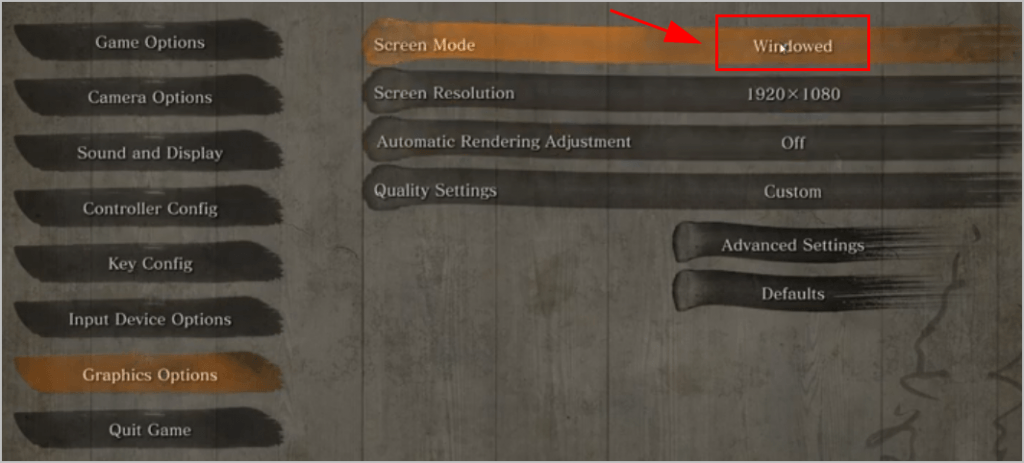
- ClickOK to save your changes.
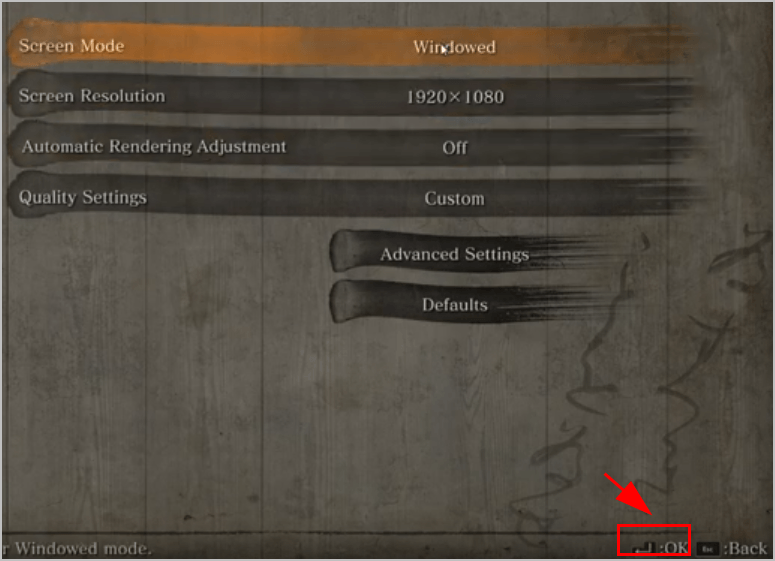
Now re-launch the game to see if it works.
Still no luck? Okay, there is one more thing to try.
Fix 6: Low down the graphics options for your game
If the graphics options are too much for your PC, your game will no doubt keep crashing because your PC hardware couldn’t support the graphics requirements configured in the game. So you should set the graphic settings in your game to Low in order to fix the crashing issue.
Open the game options in your computer.
Go toGraphics Options >Screen Resolution , and choose the resolution that your graphics card uses.
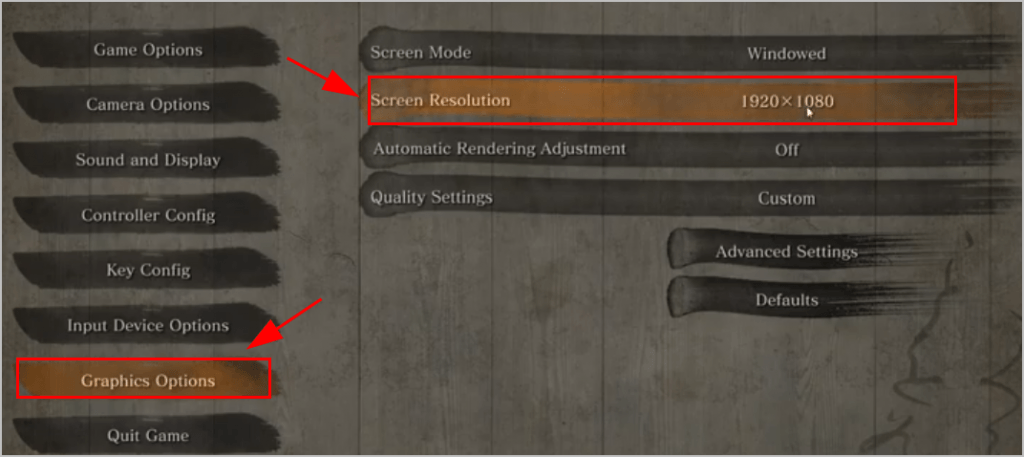
- ClickAdvanced Settings .
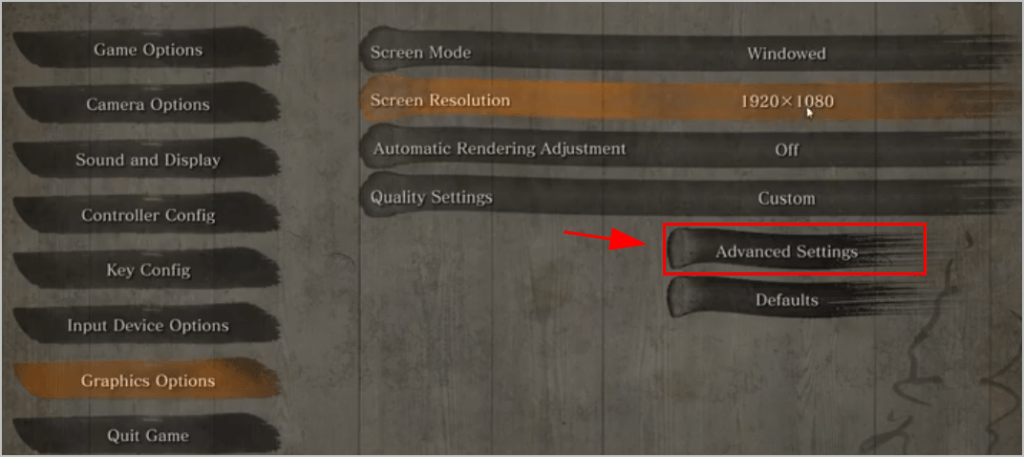
- Set these options toLow orMedium .
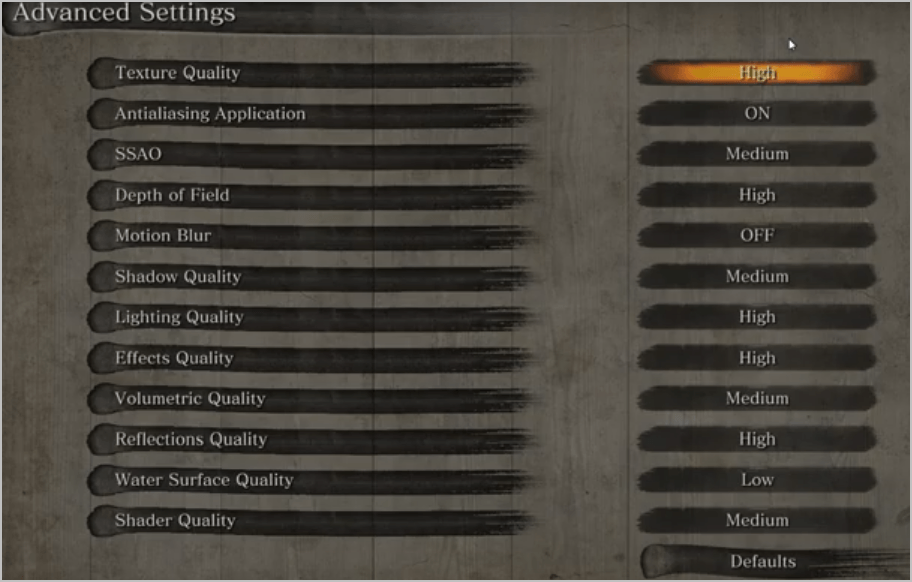
- Save your settings and launch Sekiro: Shadows Die Twice.
So there you have it – the six methods to fix Sekiro crashing issue in your computer.
If you have any questions or suggestions, feel free to leave us a comment below.
Also read:
- [Updated] Record Your Google Meet on iPhone/Android Step-by-Step for 2024
- A-List of Android Podcast Picks for 2024
- Gradient Goes Night Premiere's Trick for 2024
- In 2024, How to Bypass Android Lock Screen Using Emergency Call On Tecno Spark 10 4G?
- Making a Statement Standout Content via FB Slideshows for 2024
- Say Goodbye To Frustrating Crashes: Ultimate Fix For Garry'clockin’ Malfunctions !
- Tales of Arise: Overcoming the UE4 Critical Bug Challenge
- Tips & Fixes for When Your PC Struggles to Connect to COD Warzone Games
- Troubleshooting Common Issues in Jurasseic World Evolution - Solutions Revealed
- Title: Stop Sekiro From Closing Unexpectedly - Quick Solutions Inside
- Author: Daniel
- Created at : 2025-01-16 03:45:14
- Updated at : 2025-01-18 02:28:42
- Link: https://win-answers.techidaily.com/1722999652831-stop-sekiro-from-closing-unexpectedly-quick-solutions-inside/
- License: This work is licensed under CC BY-NC-SA 4.0.