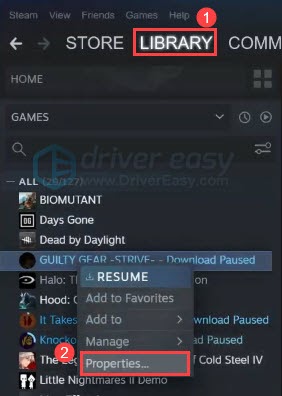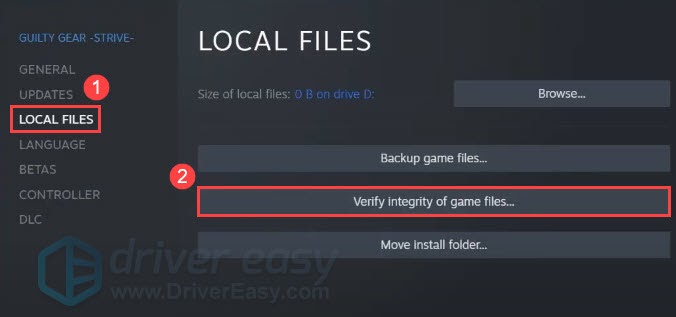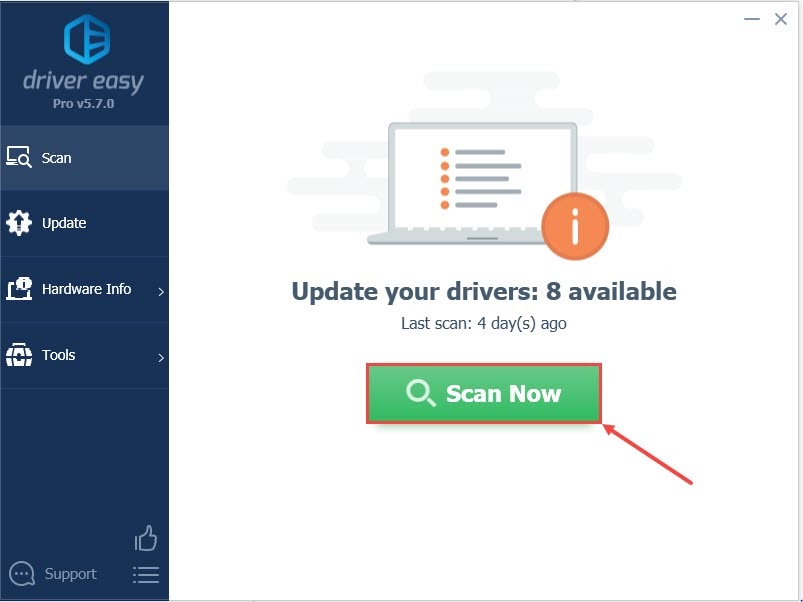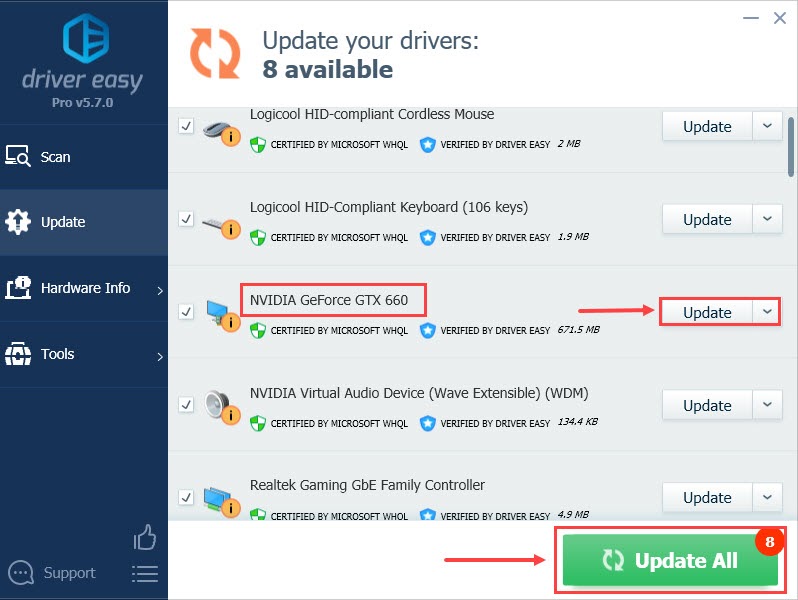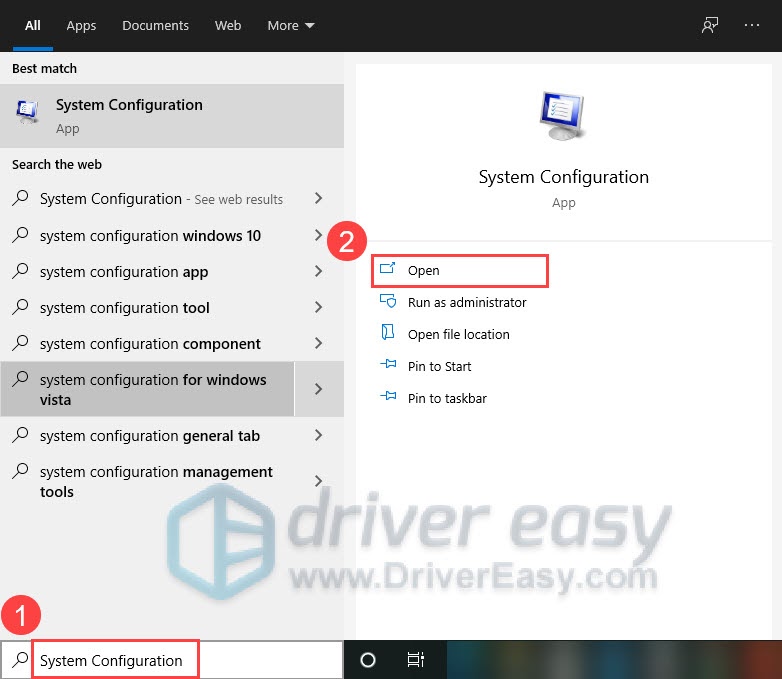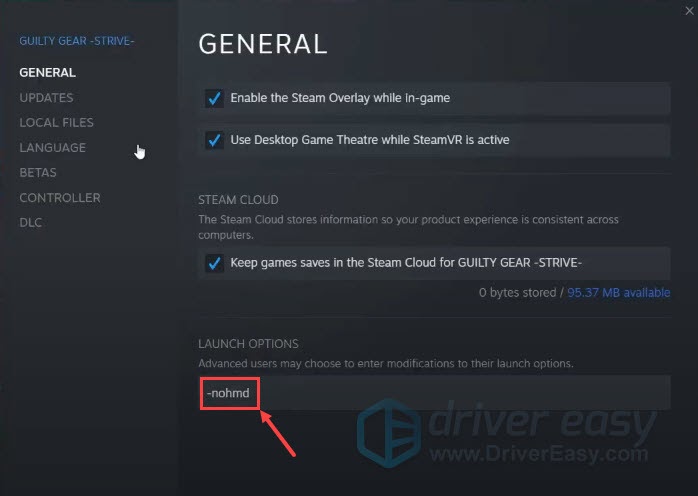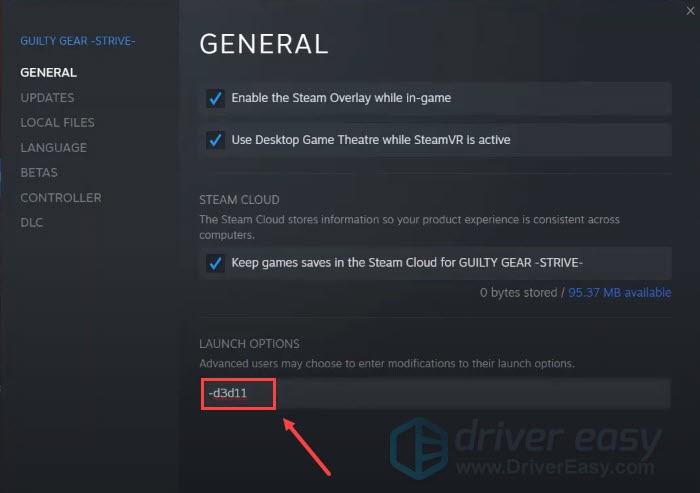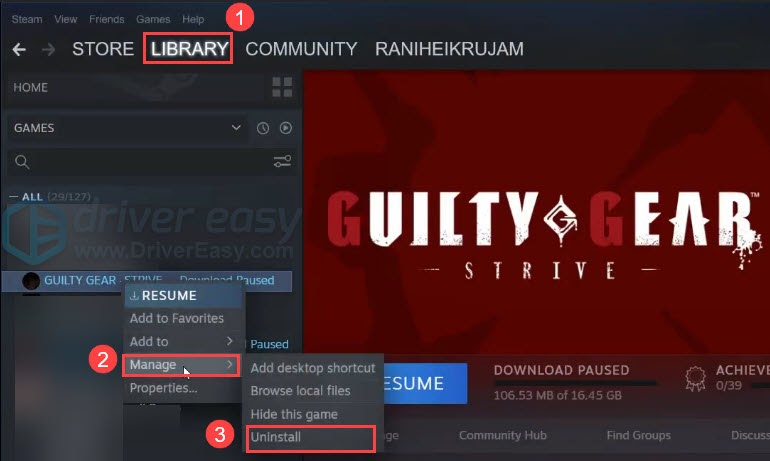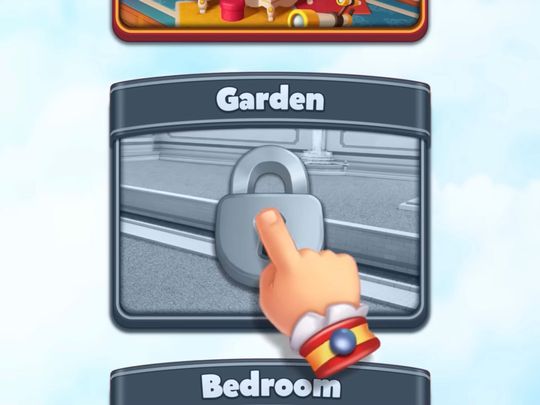
Guilty Gear Strive Trouble? Here's How to Stop PC Game Crashes in 5 Easy Steps

Guilty Gear Strive Trouble? Here’s How to Stop PC Game Crashes in 5 Easy Steps

As the latest addition to Guilty Gear Series, Guilty Gear Strive is no doubt a successful fighting video game since it was released. However, many players have reported that this game crashes either at launch or in-game. In this article, we will show you how to fix Guilty Gear Strive Crashing on PC.
Try these fixes
You don’t need to try them all. Just walk your way from the top down until you find the one that works for you.
- Verify the integrity of the game files
- Update your graphics driver
- Perform a clean boot
- Try different launch options
- Uninstall and reinstall the game
Fix 1: Verify the integrity of the game files
Sometimes the corrupted or missing files might cause the Guilty Gear Strive to crash. To fix this issue, we can go to Steam to verify the integrity of your game’s files. Here’s how to do it:
- LaunchSteam .
- Go to yourLIBRARY , right-click Guilty Gear Strive and selectProperties… .

- Select theLOCAL FILES tab, then clickVerify integrity of game files… .

- Wait a few minutes for Steam to verify the game’s files.
After doing this, launch Guilty Gear Strive again to see if it fixes the problem.
If not, go ahead and try the next fix.
Fix 2: Update your graphics driver
If Guilty Gear Strive keeps crashing while in-game, it’s likely that your graphics driver is faulty or outdated. To see if that’s the case for you, you should update your drivers. There are two ways you can try.
Manually : You need to find the model of your graphics card and visit the manufacturer’s website( NVIDIA , AMD or Intel ). Be sure to choose only drivers that are compatible with your Windows version.
Automatically(Recommended) : If you don’t have the time, patience or computer skills, you can do it automatically withDriver Easy .
Driver Easy is a useful tool that can automatically recognize your system and find the correct drivers for it. You don’t need to know exactly what system your computer is running, you don’t need to be troubled by the wrong driver you would be downloading, and you don’t need to worry about making a mistake when installing.Driver Easy handles it all.
- Download and install Driver Easy.
- Run Driver Easy and click theScan Now button. Driver Easy will then scan your computer and detect any problem drivers.

- ClickUpdate All to automatically download and install the correct version of all the drivers that are missing or out of date on your system.
(This requires the Pro version which comes withfull support and a30-day money-back guarantee. You’ll be prompted to upgrade when you click Update All. If you don’t want to upgrade to the Pro version, you can also update your drivers with the FREE version. All you need to do is to download them one at a time and manually install them.)
Once you’ve updated your graphics driver, restart your computer and launch Guilty Gear Strive again.
If the game still crashes, don’t worry, try the next fix.
Fix 3: Perform a clean boot
A clean boot is often used to diagnose and troubleshoot software conflict issues. To perform a clean boot means starting your computer only with a minimal set of drivers and startup programs. Then you can identify if there are any conflicts between your game and another program. To do so:
- On your keyboard, pressthe Windows logo key and typeSystem Configuration , then clickOpen from the list of results.

- In the System Configuration window, click theServices tab, checkHide all Microsoft services .
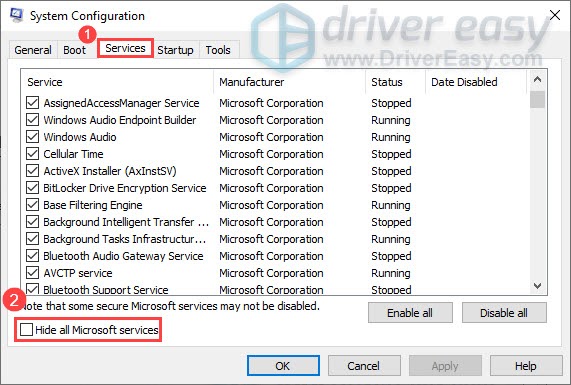
3. Uncheck all the services EXCEPT those belong to your video card or sound card manufacturer, such asRealtek ,AMD ,NVIDIA andIntel . Then clickOK to save the changes.

4. Select the Startup tab and clickOpen Task Manager .
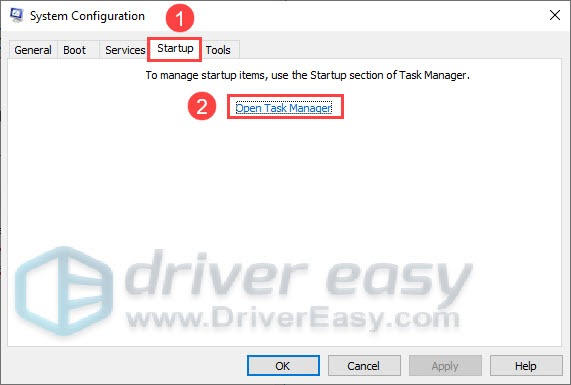
5. In the pop-up window, for each startup item, select the item and then clickDisable .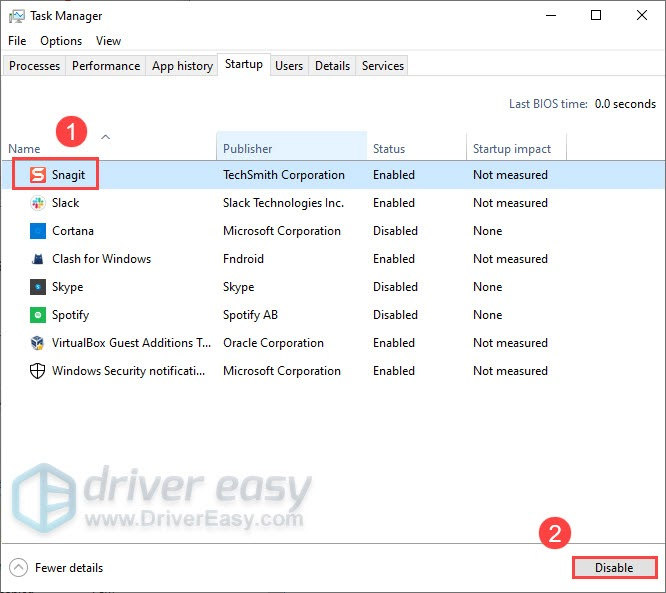
6. Close Task Manager.
7. Go back to the System Configuration window and clickOK .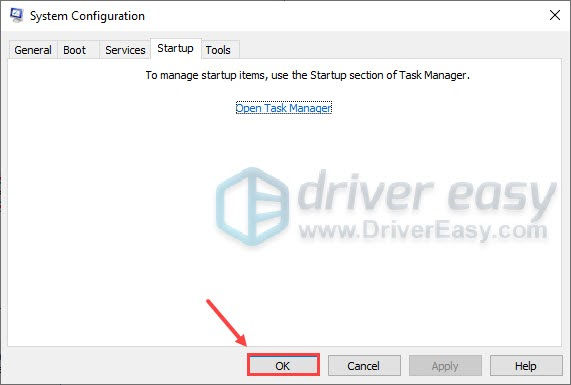
8. Restart your computer.
After restarting your computer, launch the Guilty Gear Strive to see if it crashes.
If the game doesn’t crash, you need to open the System Configuration window to enable services one by one until you find the problematic software. Then you need to restart your computer to apply the changes.
Once you find out the problematic program that causes the game to crash, you just need to uninstall it to avoid game crashing issues in the future.
If the game still crashes after you disabled all the programs and services, try the next fix.
Fix 4: Try different launch options
To launch the game with different launch options has been proven to be another useful way to fix crashing issues. For example, we can add the console command “-d3d11” to force the game to run on DirectX 11. Or we can add the console command “-nohmd” to launch the game with no head-mounted display, so it won’t need to boot up SteamVR. Here’s how to do it:
- Open yourSteam Library . Right-click Guilty Gear Strive and selectProperties… .

- On the General tab you’ll find theLAUNCH OPTIONS section. In the blank text box, type “-nohmd ” or “-d3d11 ”.


- Close the game’s Properties window.
Now you can launch Guilty Gear Strive again to see if it fixes the crashing issue.
If not, try the next fix.
Fix 5: Uninstall and reinstall the game
If none of the fixes above resolve the Guilty Gear Strive crashing issue, you can try reinstalling the game as a last resort. Here’s how to do it:
- Open yourSteam Library . Right-click Guilty Gear Strive and selectManage , then clickUninstall .

- ClickUninstall again to confirm that you want to delete its files.
- Wait a few minutes to uninstall the game.
- Reinstall the game.
After Guilty Gear Strive successfully reinstalls, you can begin playing the game again. This time Guilty Gear Strive should run fine.
That’s all about how to fix the Guilty Gear Strive crashing issue. Hopefully this post helped. If you have further questions, please feel free to contact us.
Also read:
- [New] 2024 Approved 50+ Must-Know Quotes for TikTok Success Stories
- [New] Top 5 Homemade Shot Strategies – The Fastest Hacks You Need
- [Updated] Embark on an Avatar Journey Crafting Characters with Ease and Style
- [Updated] In 2024, Adding Visual Time Indicators to Your YouTube Links
- Best Templates, No Cost! Explore Premiere Pro Samples (FREE)
- Birth Out of Darkness | Free Book
- Call of Duty: Warzone PC Issues - Stop Game Crashes with These Solutions!
- Guide for Repairing Corsair iCUE Connectivity Problems on Latest Windows Operating Systems
- In 2024, How To Fix OEM Unlock Missing on Poco M6 Pro 5G?
- L.A. Noire Now Available: The Long-Awaited PC Version Is Here!
- New 2024 Approved Filmora Torrent Download 100 Safe and Free Method
- Professional Hacks: Increase Frame Rate on 'Escape From Tarkov'
- Steering Clear of Stereotypes with Your YouTube Channel Name for 2024
- Troubleshooting Steps for Resolving Thaumaturge Game Crashes on Windows
- Ultimate Solution: Resolving Playback Hiccups of Outriders on Your Computer, 2E Edition
- Update Your Graphics Driver for a Smooth Gameplay on Forza Horizon 5
- Warzone Players' Go-To Fixes for Epic Dev Error 6634 - Expert Advice
- Title: Guilty Gear Strive Trouble? Here's How to Stop PC Game Crashes in 5 Easy Steps
- Author: Daniel
- Created at : 2024-12-18 17:24:23
- Updated at : 2024-12-20 18:58:54
- Link: https://win-answers.techidaily.com/1722997419516-guilty-gear-strive-trouble-heres-how-to-stop-pc-game-crashes-in-5-easy-steps/
- License: This work is licensed under CC BY-NC-SA 4.0.