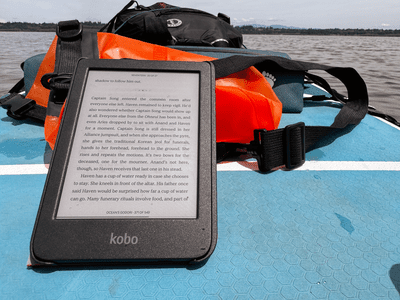
Discord and JavaScript Woes? Here’s How to Fix Them

Discord and JavaScript Woes? Here’s How to Fix Them
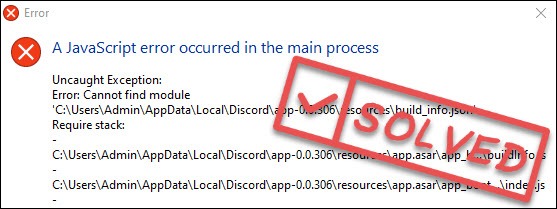
If you encounter theDiscord JavaScript error when you’re launching the program, don’t worry. Many users have reported the same problem and they managed to fix it with the methods below.
You may not try them all; just work from the top down until you find the one that does the trick.
- Run Discord without the administrator rights
- Add Discord as an exception to your antivirus
- Configure the Quality Windows Audio Video Experience service
- Reinstall Discord
Fix 1 – Run Discord without the administrator rights
Some programs require administrator rights to work properly, yet that’s not always the case. To fix the JavaScript error, you can try running Discord without logging as an administrator.
1) Right-click Discord and clickProperties .
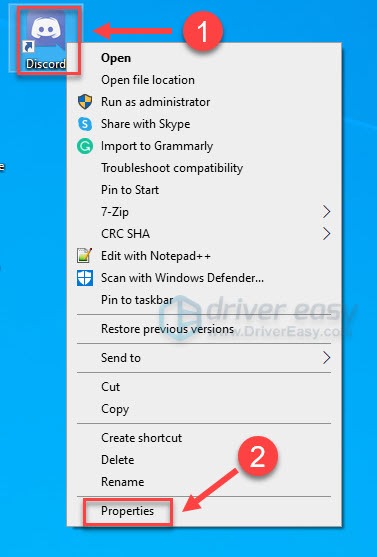
2) Click theCompatibility tab. Then, make sure to uncheckRun this program as an administrator , and clickOK .
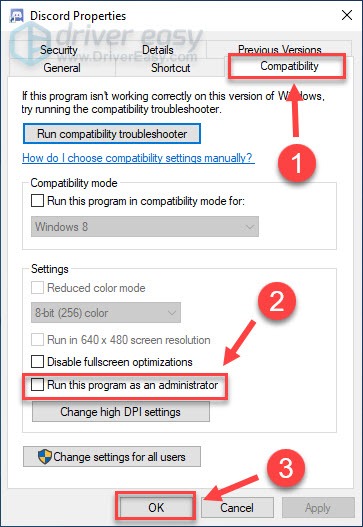
Launch Discord and see how it works. If the JavaScript error message reoccurs, move on to the next fix.
Fix 2 – Add Discord as an exception to your antivirus
If your anti-virus programs accidentally quarantine specific files that are necessary for Discord to install or launch correctly, the JavaScript error will occur. To solve this, you need to add Discord and its related files to the exception list of your antivirus .
1) Go to the virus chest of your anti-virus program and see if any Discord files are blocked.
2) If yes, restore these files and add them to the exclusion list. Then, navigate to the exclusion section, and whitelist all files related to Discord as well as the installation file.
The process varies in different anti-virus applications. If you don’t know how to do this, please refer to the guide of your anti-virus program. If this method didn’t solve the JavaScript error, please try the next fix.
Fix 3 – Configure the Quality Windows Audio Video Experience service
The Quality Windows Audio Video Experience service can enhance the performance of audio-video streaming applications, and it’s vital to Discord’s functioning. If this service isn’t running properly, you’re likely to experience the Discord JavaScript error.
1) On your keyboard, press theWindows logo key andR at the same time to invoke the Run box. Then, typeservices.msc and clickOK .
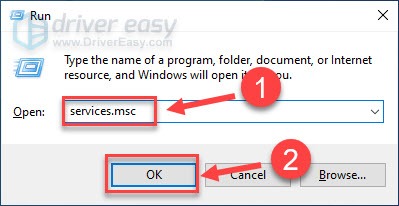
2) Right-clickQuality Windows Audio Video Experience . Then, clickStart if it isn’t running.
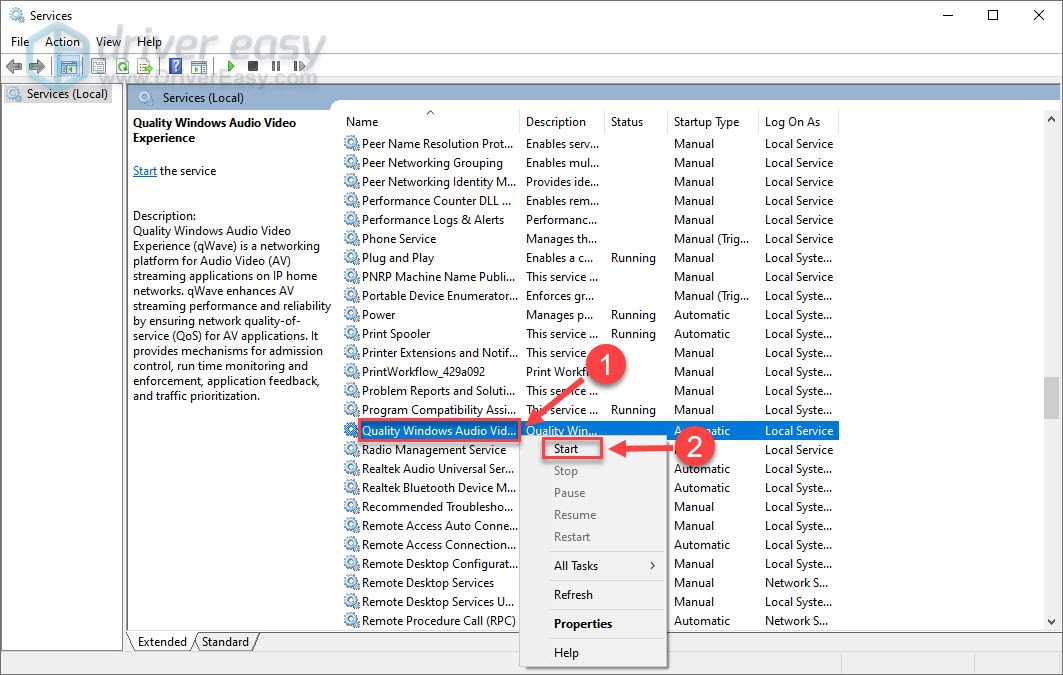
3) Right-clickQuality Windows Audio Video Experience , and clickProperties .
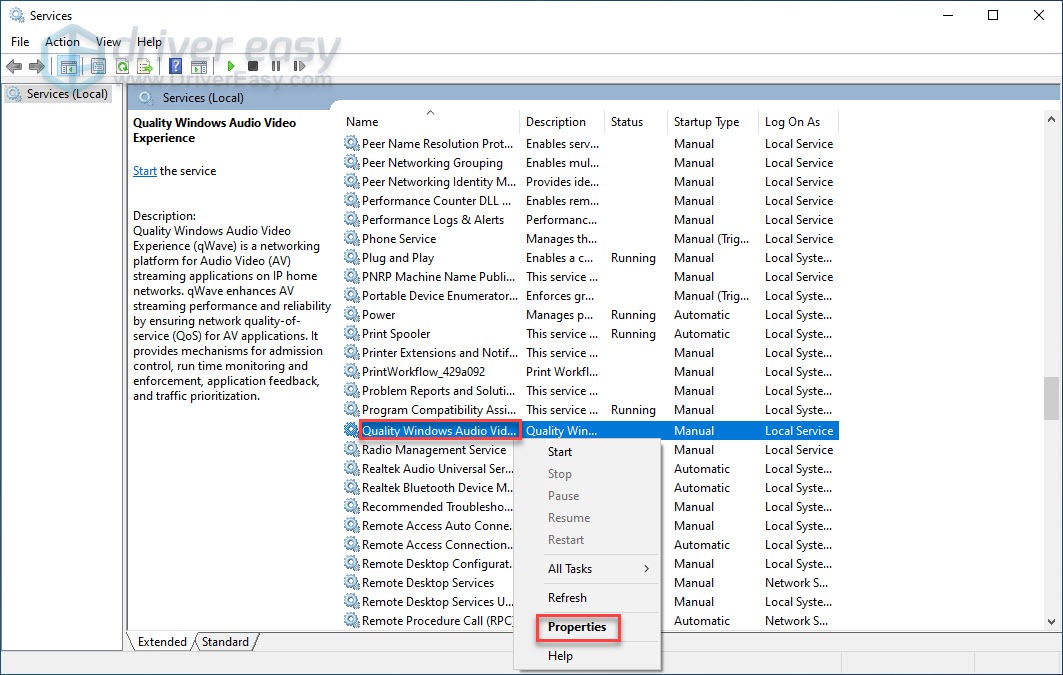
4) SelectAutomatic from the drop-down menu next toStartup type . Then, clickOK .
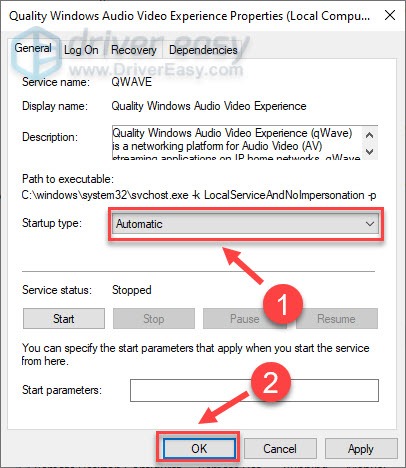
Open Discord to test if the issue goes away. If the problem persists, continue with the next solution.
Fix 4 – Reinstall Discord
If none of the fixes above works for you, you should consider a clean reinstallation of the app. Follow the steps to get a fresh copy of Discord:
1) Typecontrol panel in the search box, and clickControl Panel .
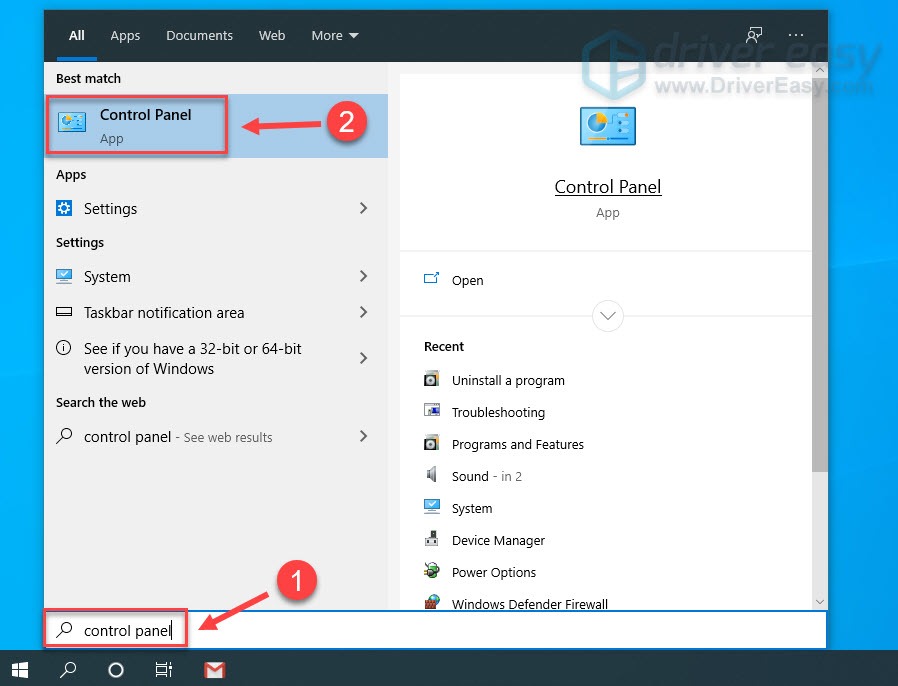
2) UnderView by , selectCategory . Then, clickUninstall a program .
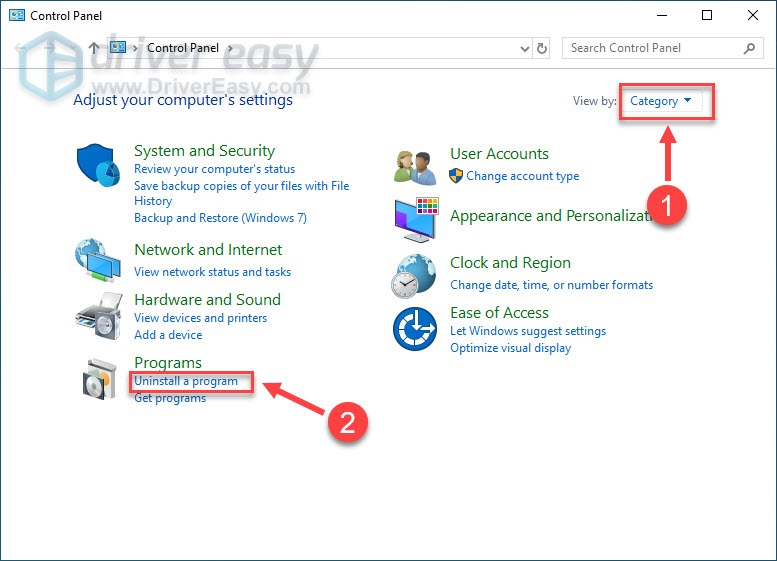
3) Right-clickDiscord , and clickUninstall .
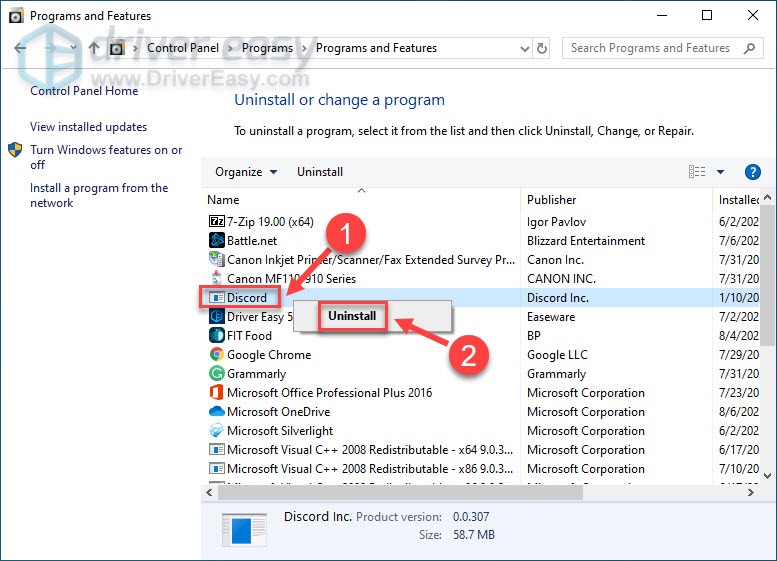
4) On your keyboard, press theWindows logo key andR at the same time to open the Run box. Then, type**%appdata%** in the field, and clickOK.
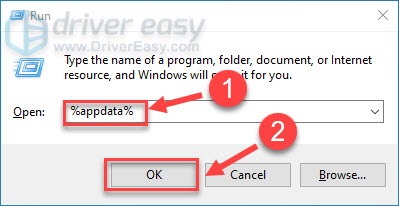
5) If you see the Discord folder, right-click it and clickDelete .
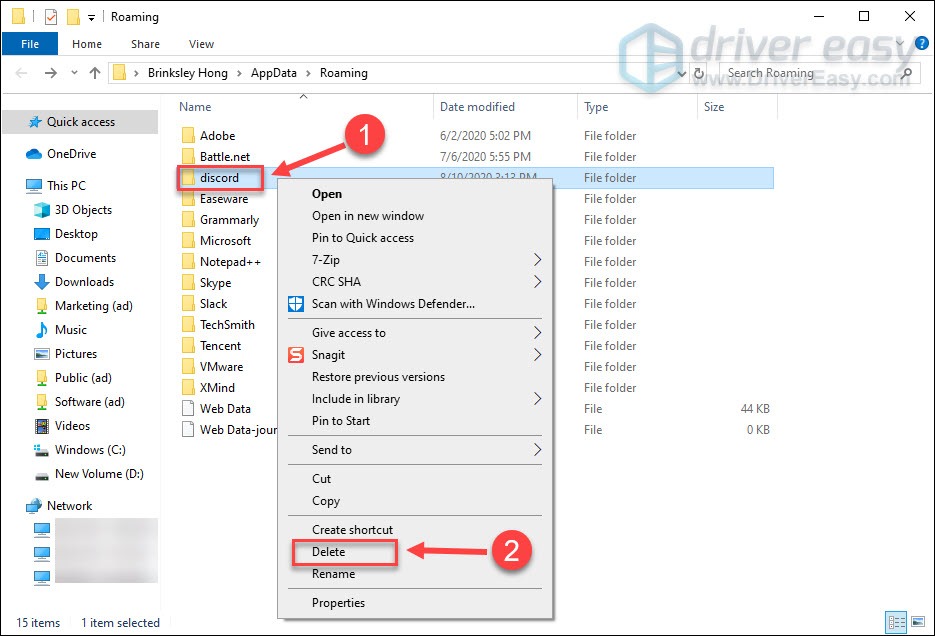
6) Press theWindows logo key andR at the same time to open the Run box again. Then, type**%localappdata%** , and clickOK .
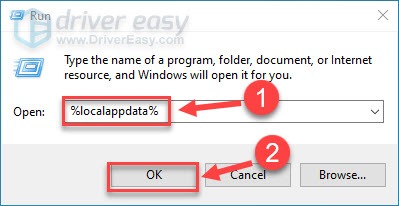
7) If you see the Discord folder, right-click it and clickDelete .
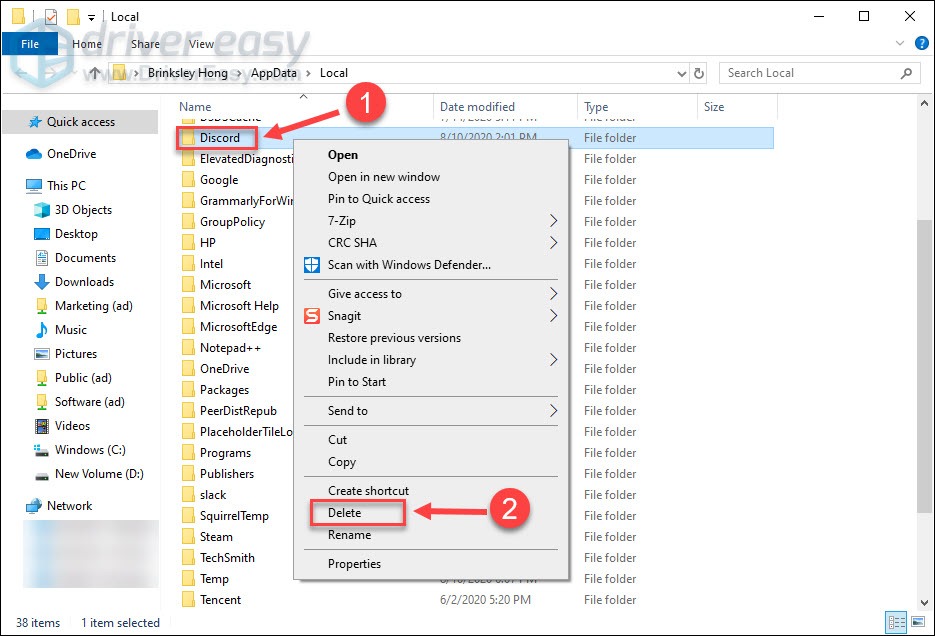
Make sure to remove Discord and all the remaining files. Then, you can download and install the latest version of Discord to your computer, and it should be working without any errors.
Bonus tip: Update your device drivers
If you constantly run into issues with Discord, such as a black screen or mic not working, it’s possible that your device drivers are missing, faulty or outdated, and you should keep them up-to-date at all times.
There’re two ways you can update your device drivers: manually or automatically .
Option 1 –Download and install the drivers manually
You can get the latest device drivers directly from the manufacturers’ websites, but be sure to choose only drivers that are compatible with your Windows version.
Once you’ve downloaded the correct drivers for your system, double-click on the downloaded file and follow the on-screen instructions to install the driver.
Option 2 –Automatically update your device drivers
If you don’t have the time, patience or computer skills to update your device drivers manually, you can do it automatically with Driver Easy .
Driver Easy will automatically recognize your system and find the correct drivers for it. You don’t need to know exactly what system your computer is running, you don’t need to risk downloading and installing the wrong driver, and you don’t need to worry about making a mistake when installing.
You can update your drivers automatically with either theFREE or thePro version of Driver Easy. But with the Pro version it takes just 2 clicks:
1) Download and install Driver Easy.
2) Run Driver Easy and click theScan Now button. Driver Easy will then scan your computer and detect any problem drivers.
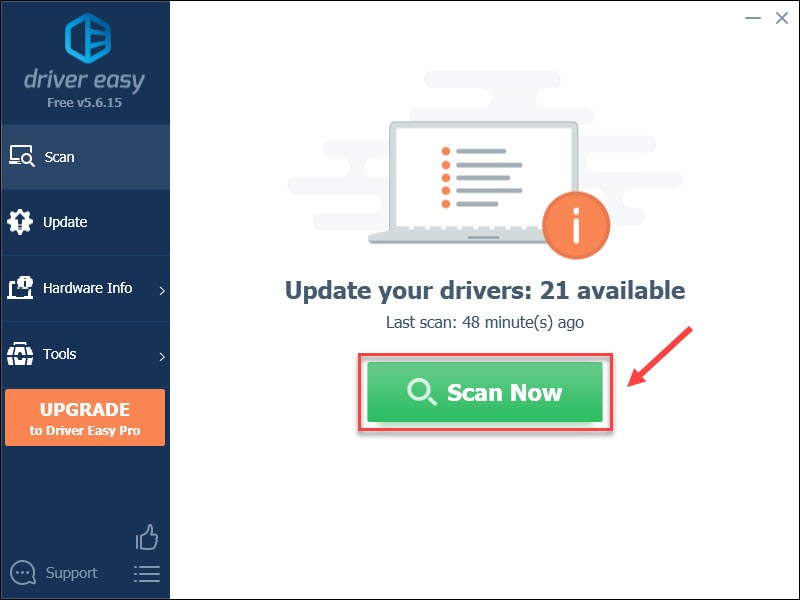
3) Click the Update button next to the flagged device driver to automatically download the correct version of that driver, then you can manually install it (you can do this with theFREE version ).
Or clickUpdate All to automatically download and install the correct version of_all_ the drivers that are missing or out of date on your system (this requires the Pro version – you’ll be prompted to upgrade when you clickUpdate All ).
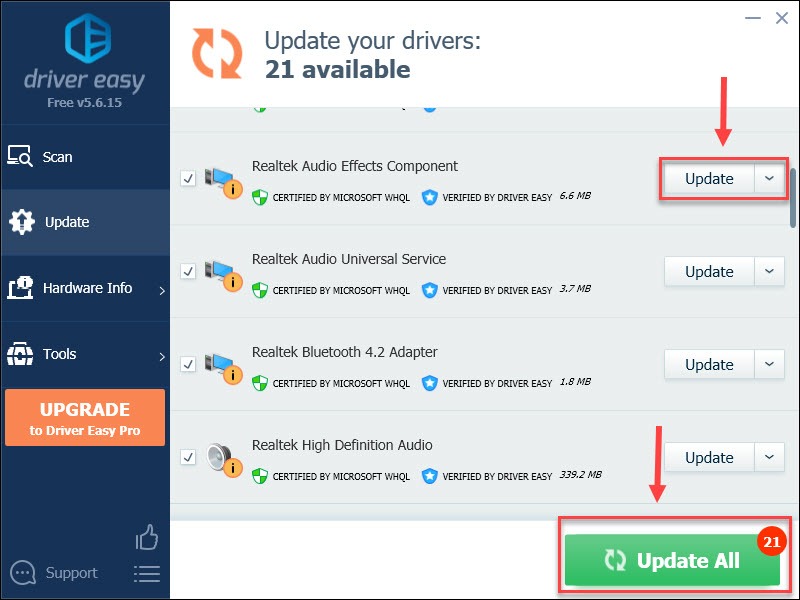
You can do it for free if you like, but it’s partly manual.
The Pro version of Driver Easy comes with full technical support.
If you need assistance, please contact Driver Easy’s support team at [email protected] .
There you have it – 4 simple fixes to solve Discord JavaScript error effectively. If you have further questions or suggestions, please let us know by leaving a comment below.
Also read:
- [New] 2024 Approved Breaking Free From Virtual Reality Discomfort
- [New] In 2024, Tech Innovator' Point of View Unveiling the Best FB Video Downloaders on Android
- [New] Pearl-Like Pixels Tips for Perfect Underwater Footage with GoPro
- [Updated] How to Nail Your Tweets with Correct Videos for 2024
- Call of Duty Vanguard Error Code 0X00001338 on PC - Quick Fixes and Tips for Gamers
- Deathloop Finally Released: Overcoming the Pre-Launch Hurdles
- How to Fix Disc Reading Issues on Your Nintendo Wii Console
- Initial Setup and Costs
- Mastering SRT MP4 Conversion for Video Enhancement for 2024
- Story for Answer A: Pink Noise
- Top Strategies: Fix Rocket League From Constant Crashes
- Troubleshooting Low FPS and Irregularities in Movement for a Seamless Splitgate Experience
- Title: Discord and JavaScript Woes? Here’s How to Fix Them
- Author: Daniel
- Created at : 2024-12-21 16:04:03
- Updated at : 2024-12-27 16:13:20
- Link: https://win-answers.techidaily.com/1722992127345-discord-and-javascript-woes-heres-how-to-fix-them/
- License: This work is licensed under CC BY-NC-SA 4.0.